triConvey's Matter Details section appears overwhelming when you create your first matter. This article outlines where to enter relevant information to the matter.
Table of Contents
- Getting Started
- Matter Details overview
- Matter Info window
- Matter Parties and Contacts
- Adding Additional Contacts to a matter
- Editing the Role and Legal Description
- Matter specific layouts
- Entering an overseas address
Getting Started
Ensure all relevant matter details are displayed in the matter by selecting all relevant parties and data to the matter.
Matter Details overview
In the Matter Details section, you enter all relevant data about the matter. Double-click each line item to open a new window with more information to complete.
Matter Info window
Double-clicking on Info opens the Matter info window where you can complete matter-specific actions such as:
- change the status of a matter;
- change the matter open and close date;
- override the Matter Number, Re Line and Description fields by ticking Override; and
- add the Person Responsible, Person Assisting(s), Introducer(s) and Referrer details.
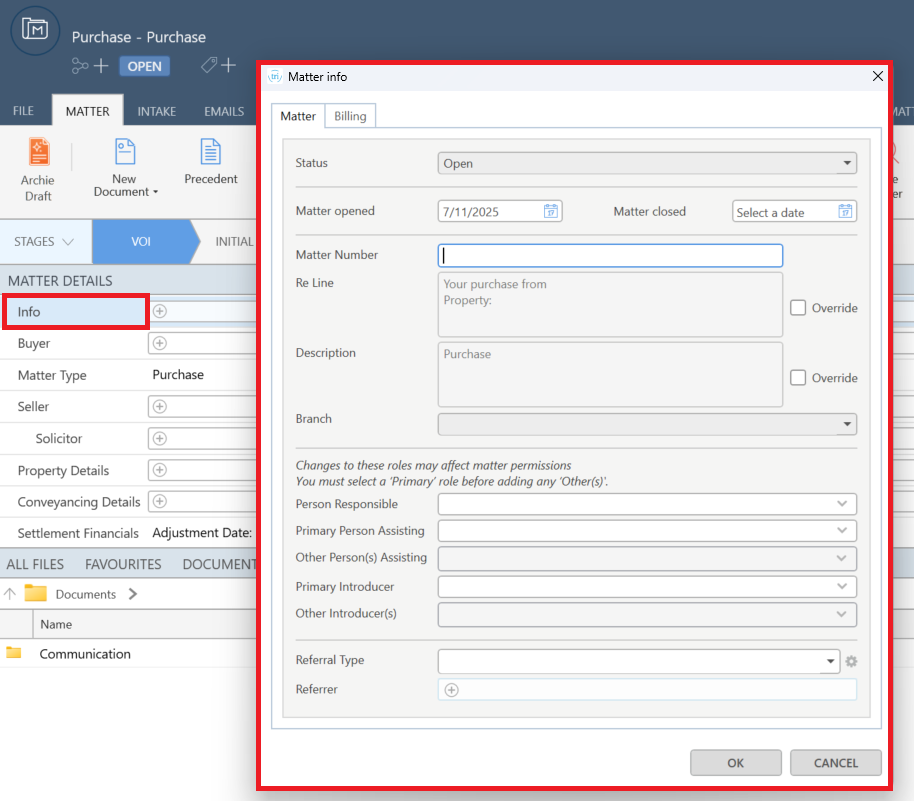
Matter Parties and Contacts
Enter the parties to the matter under the Info line. The displayed fields are configured after selecting all relevant parties and data to the matter.

Adding Additional Contacts to a matter
If there are contacts that you wish to add to a matter, you can add an Additional Contact field.

Once the field has been enabled, you can add multiple additional contacts by right-clicking on the Additional Contact in the matter and selecting Add Additional Contact.

Editing the Role and Legal Description
To edit a contact's role in the matter:
1. Right-click on their name and select Edit Role & Legal Description.
2. Either:
- tick the Override check box to the right of Role to override the Role; or
- tick the Override check box to the right of Legal Description to enter the descriptor of the party.
 |  |
3. Select Save.
The role override will be displayed next to their name.

Matter specific layouts
Details that are specific to a matter are located further down on the Matter Details section. These fields are tailored depending on the matter type and state. Additional fields can be found when adding additional parties and data to the matter.
The best practice is to fill in as many details as possible upon creating the matter, but you can always come back to the matter window to fill this in later.
Entering an overseas address
Matter detail fields do not account for address templates for countries other than Australia. If you need to enter an address from a foreign country, the best solution is to fit the address into the existing fields as best as possible.
Was this article helpful?
That’s Great!
Thank you for your feedback
Sorry! We couldn't be helpful
Thank you for your feedback
Feedback sent
We appreciate your effort and will try to fix the article