The purpose of Relevant URLs in Matter Configuration is to provide quick access to sites where you need to upload matter documents but where an API cannot or does not exist yet.
Table of Contents
Setting up Relevant URLs
1. Select the gear icon from the top right corner of the triConvey Desktop App.
2. Select Matter Configuration.
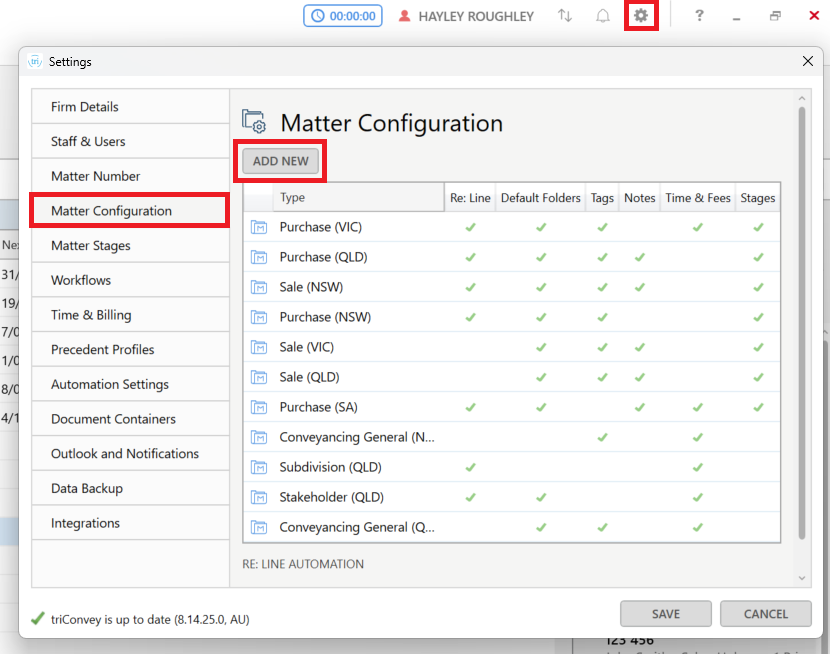
2. Select the Relevant URLS tab.
3. Click the select... link.
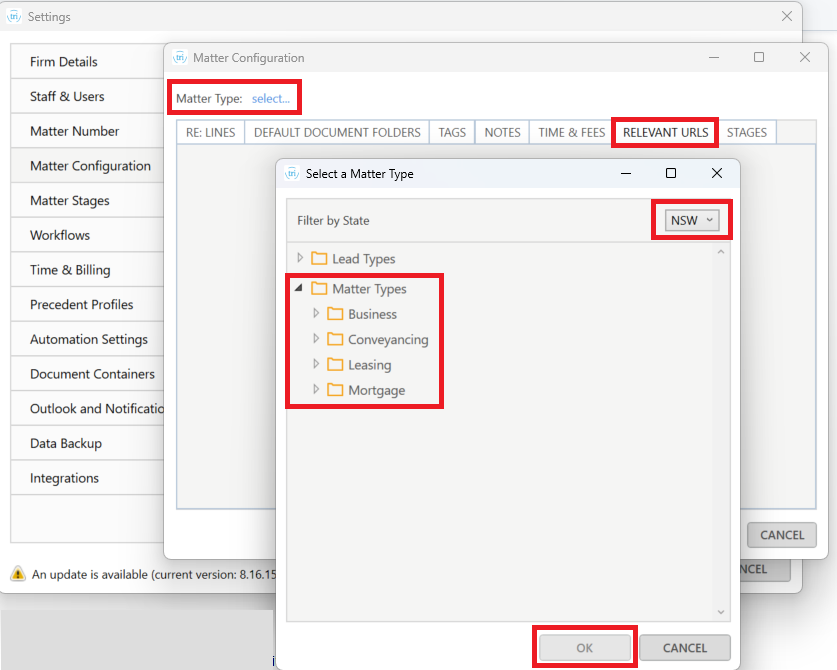
4. Select the State and then choose the relevant Matter Type.
5. Click OK.
6. Enter the Name and URL of the website.
7. Click Add and then select Save to close.
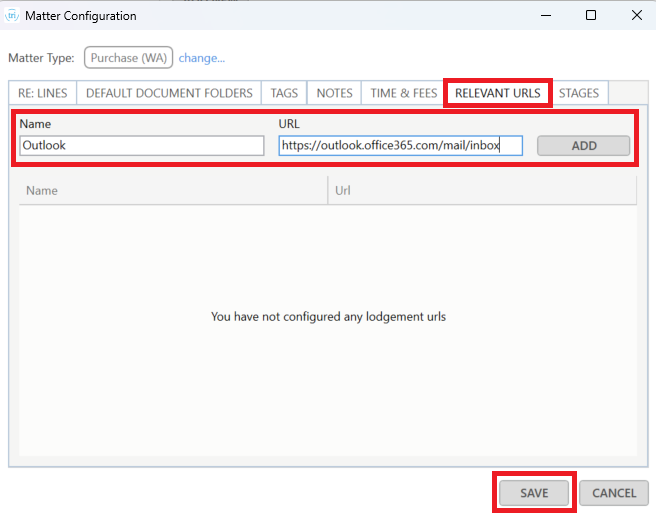
2. Select the Relevant URLS tab.
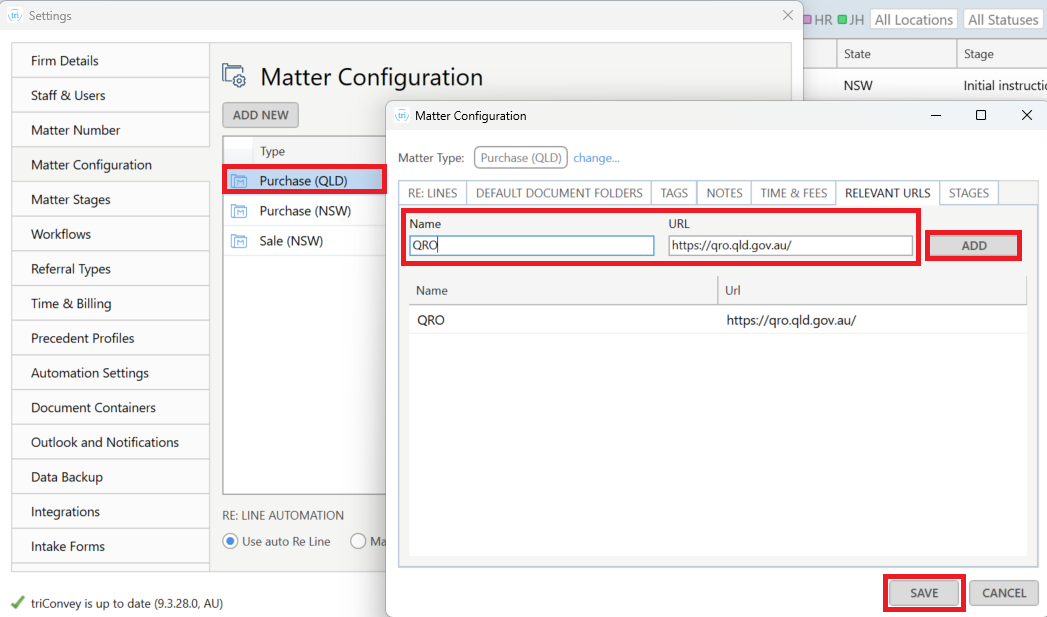
3. Enter the Name and URL of the website.
4. Click Add and then select Save to close.
Using Publish Online
1. Open a Matter with the same Matter Type that was set up in Matter Configuration.
2. Right-click on the document/s that you wish to upload.
3. Select Publish Online and select the Relevant URLs.
- If you right-click on one document and select Publish Online, triConvey will download the file and copy the local file path to your clipboard for you to upload and publish the document online.
- If you select multiple documents, right-click and select Publish Online, triConvey will download the files and copy the local folder path to your clipboard to upload and publish the documents online.
- In both scenarios above, there is also an option to Publish Online > Open Browser, which opens your default web browser and copies the file or local folder path to your clipboard.
4. Once you are redirected to the webpage, click upload.
5. Paste the location of the document (copied for you previously) into the relevant field on the webpage.
Was this article helpful?
That’s Great!
Thank you for your feedback
Sorry! We couldn't be helpful
Thank you for your feedback
Feedback sent
We appreciate your effort and will try to fix the article