The Unpaid Invoices Billing Report shows all of the current unpaid invoices regardless of the date of the invoice. This report allows you to see which invoices remain outstanding and can be narrowed down or grouped.
Table of Contents
Getting Started
This report is located in the reporting suite of the triConvey Companion Site Web App.
How to access this report
1. Select Reports from the left menu of the triConvey Companion Site Web App.
2. Navigate to Unpaid Invoices.
Report Columns and Filters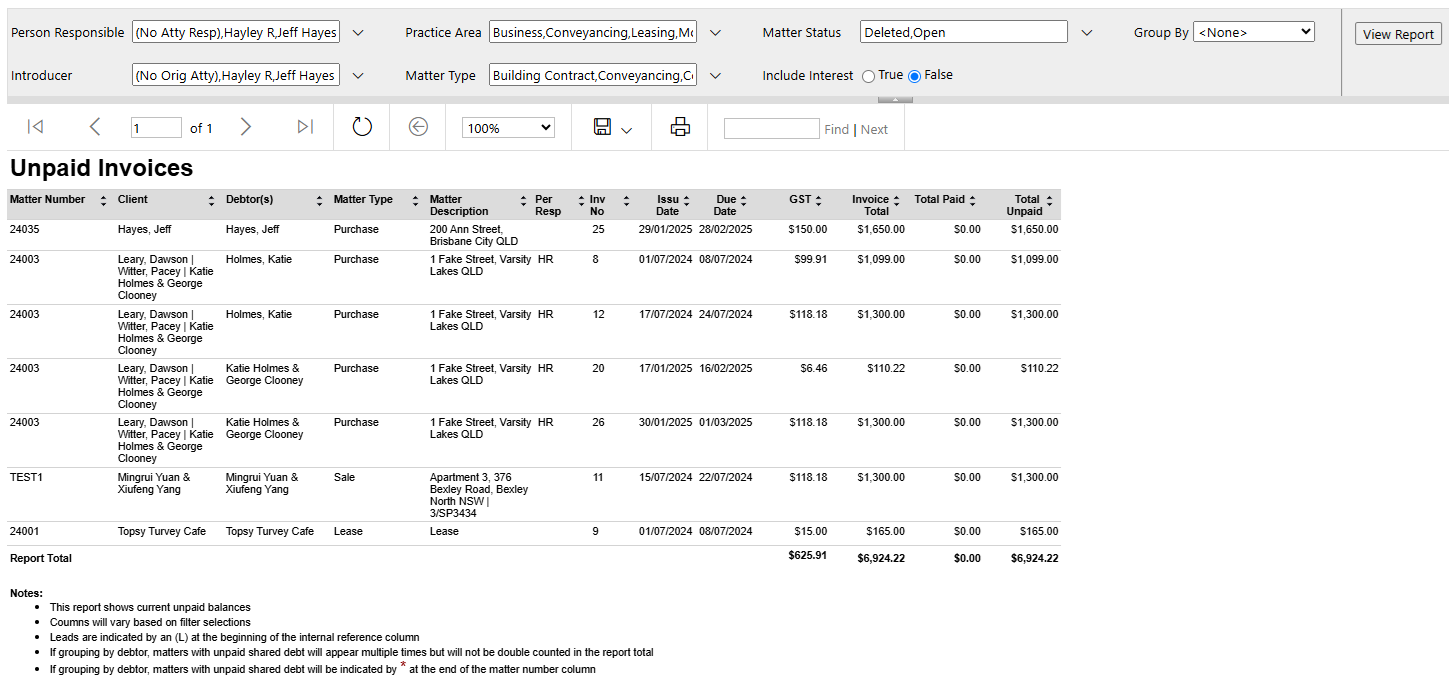
| Report Columns | Report Filters |
|
|
Important Notes
- Only unpaid invoices are shown, i.e. no paid invoices will be shown.
- Invoices with multiple debtors (shared debt) are indicated with an asterisk (*) at the end of the Matter Number column and are shown multiple times if grouping by Debtor but are not counted towards the report totals.
Was this article helpful?
That’s Great!
Thank you for your feedback
Sorry! We couldn't be helpful
Thank you for your feedback
Feedback sent
We appreciate your effort and will try to fix the article