Table of Contents
Getting Started
Ensure that all details have been entered into Settlement Financials of your Matter before generating the QLD Purchase Reconciliation Statement. .
Generate a QLD Purchase Reconciliation Statement
1. Select Precedent from the Matter Action Bar.
2. Select the Conveyancing Purchase category and then select the Pre Settlement folder.
3. Double-click Reconciliation Statement to open the precedent in Word.
Where the data comes from
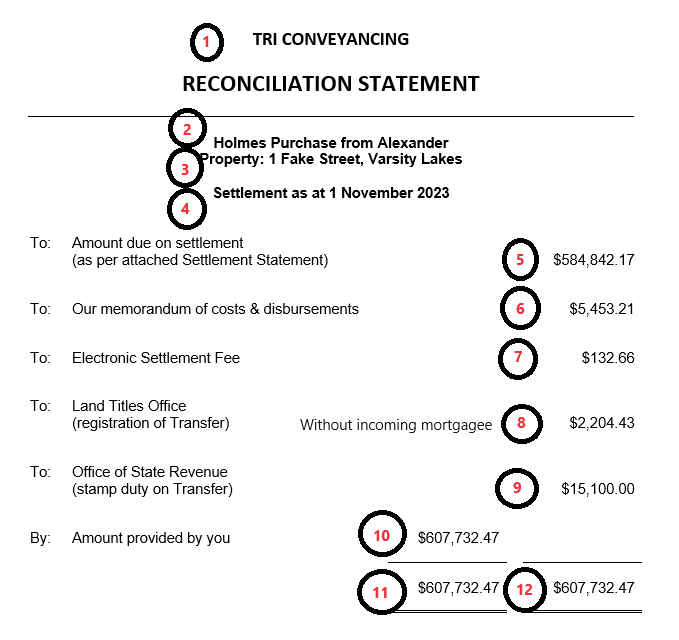

| 1. | Firm Name | triConvey Settings > Firm Details |
| 2. | Party surnames | Purchaser's surname(s) obtained from Purchaser contact card(s) and Vendor's surname(s) obtained from Vendor contact card(s) |
| 3. | Property Address | Property Details |
| 4. | Settlement Date | Conveyancing Details |
| 5. | Amount due on settlement | Settlement Financials > Adjustments > Amount Due on Settlement |
| 6. | Fees & disbursements | Time & Disbursements tab |
| 7. | Electronic Settlement Fee | Conveyancing Details > Electronic Transaction is checked |
| 8. | Registration fee (without lender) | Conveyancing Details > Stamp Duty, Tax & Registration tab > Registration Fee |
| 9. | Stamp Duty | Conveyancing Details > Stamp Duty, Tax & Registration tab > Duty Payable |
| 10. | Amount provided by client | Settlement Financials > Total of all payments 'drawn by' client |
| 11. | Total payments (without lender) | Settlement Financials > Total of all payments in left column |
| 12. | Total payments (without lender) | Sum of all items from the right column of the statement |
| 13. | Amount provided by lender | Settlement Financials > Total of all payments 'drawn by' bank |
| 14. | Amount provided by client (with lender) | Settlement Financials > Total of all payments 'drawn by' client |
| 15. | Total (with lender) | Sum of all items from the left column of the statement |
| 16. | Total (with lender) | Sum of all items from the right column of the statement |
Handy Hints
- The Transfer Registration Fee (8) only populates in Settlement Financials (and therefore this document) when there is no Incoming Mortgagee. This amount can be manually overridden. For example if you wish to add the Discharge of Mortgage registration fee to obtain one total registration amount.
- To ensure the totals at (11), (12) / (15), (16) calculate correctly please ensure there are no blank rows left between amounts, i.e. all amounts in the left column should be one row after the other and all amounts in the right column should be one row after the other.
Was this article helpful?
That’s Great!
Thank you for your feedback
Sorry! We couldn't be helpful
Thank you for your feedback
Feedback sent
We appreciate your effort and will try to fix the article