Table of Contents
Getting Started
Ordering Property enquiries and Certificates has been made easier by unifying all the individual solutions used in your Property Matters into a simple and intuitive interface. Learn more about our new intuitive interface.
For best results, ensure that the matter has been allocated a Matter Number and the Property Details have been entered.
Ordering Searches and Certificates
1. Select the triSearch tab from the Matter.
2. In a Purchase matter, click the Order certificates milestone.
Tip: To order searches in a Sale matter, click All Services.
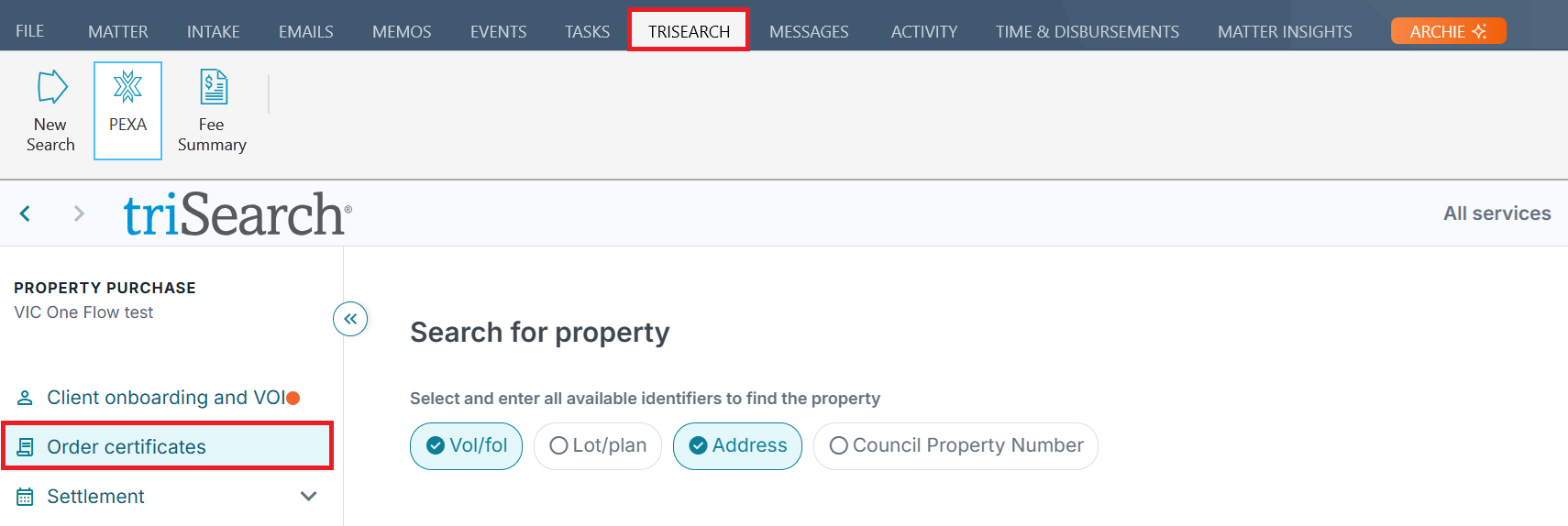
3. Enter the relevant property details and click Look up.
4. Review property details and select Continue.
5. Tick the check boxes of the required certificates and searches.
Tip: Certificates are categorised by respective authorities.6. Click Next once all required certificates are selected.
7. Review order.
8. Select Continue.
9. Review order and then click Place order.
Tip: Certificates can be added or removed from the order by clicking Edit certificate selection.
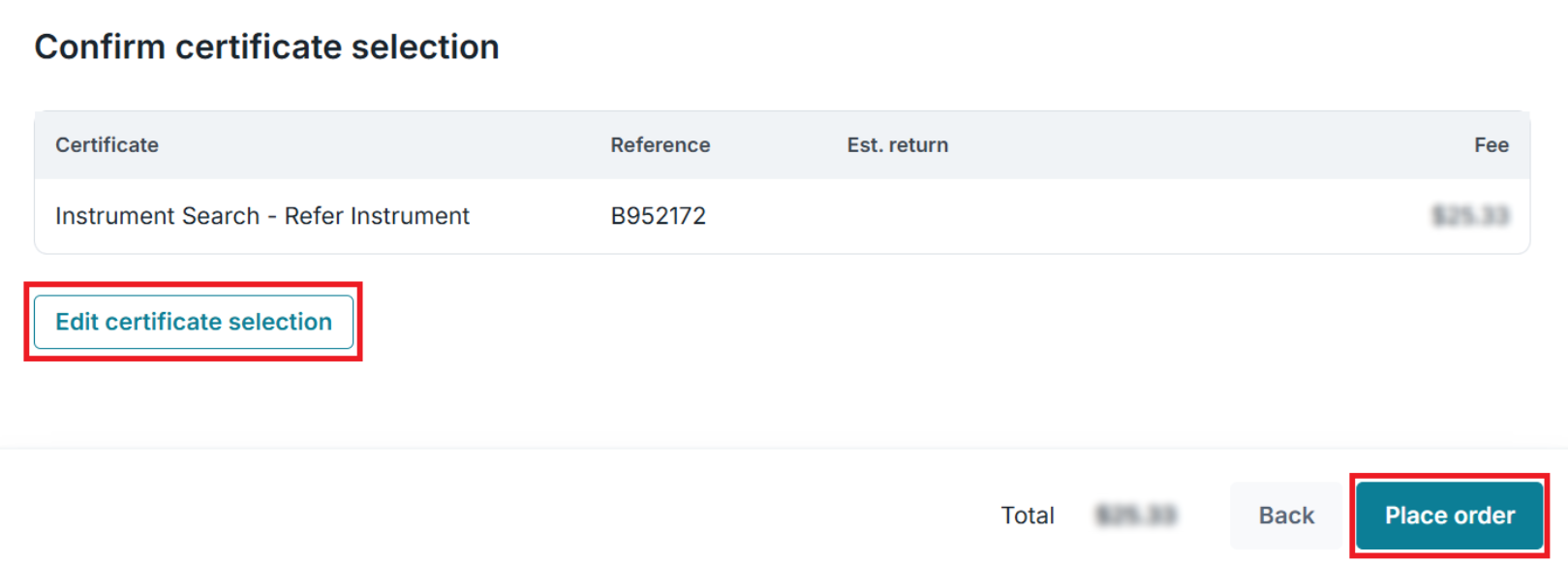
10. If you cannot find the searches you require, or you need to order searches on a Sale Matter, click All Services to be taken to the full category of available searches.
11. Status of ordered searches can be found from the Orders and documents milestone.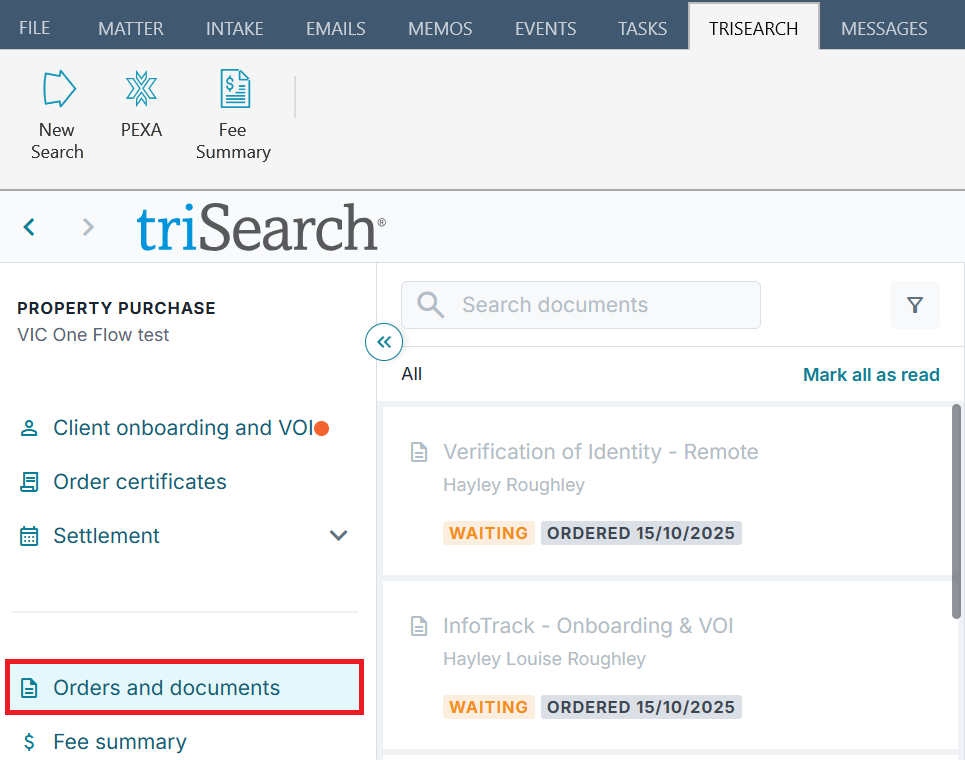
12. Returned searches can be found under TriSearch in the Matter.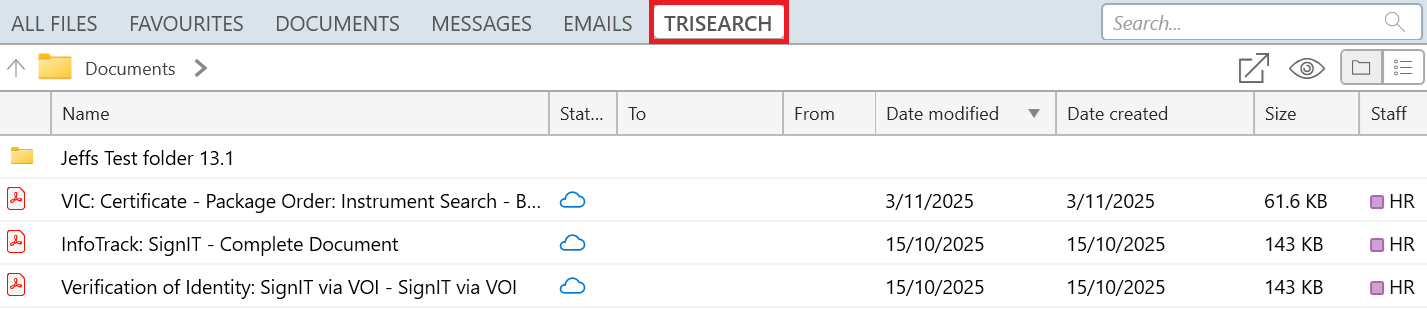
Fee Summary
1. Access a detailed Fee Summary by clicking the triSearch tab.
2. Select Fee Summary from the left panel.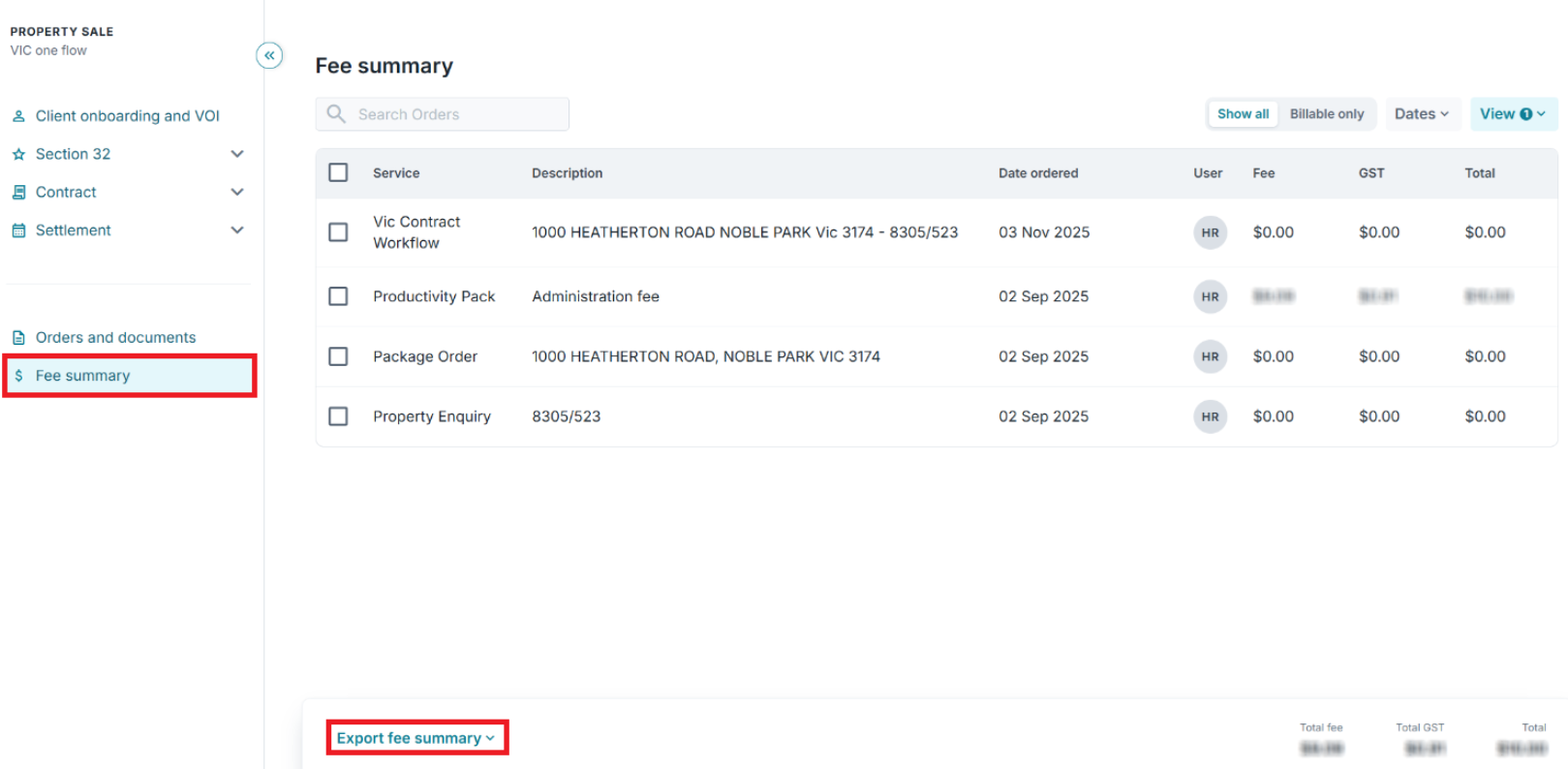
3. A Fee Summary can also be exported by clicking Export fee summary.
Tip: You can export as a CSV or PDF file or just print it.
Frequently Asked Questions
Was this article helpful?
That’s Great!
Thank you for your feedback
Sorry! We couldn't be helpful
Thank you for your feedback
Feedback sent
We appreciate your effort and will try to fix the article