Learn how to create a Lead or Matter Intake Form from scratch using triConvey AI.
Table of Contents
Getting Started
Open the Intake Forms list from either:
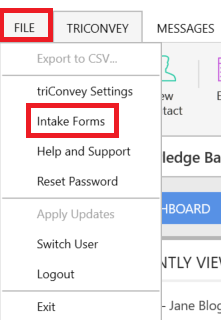
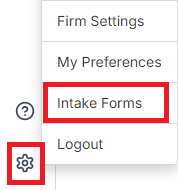
Generate Intake Form with AI
1. Select Create form.
2. Choose Matter or Lead.
3. Enter Form name, the relevant State/s and the appropriate Matter type/s.
Tip: Generate using AI is selected by default.
4. Select Create form.
triConvey AI will generate a template intake form based on the state/s and matter type/s selected.
Convert an existing form into a triConvey Intake Form
Alternatively, you can convert an existing paper form into a triConvey intake form using AI.
1. Open Intake Forms from either the Desktop App or the Companion Site Web App.
2. Select Create form.
3. Choose Matter or Lead.
4. Enter Form name, the relevant State/s and the appropriate Matter type/s.
5. Select Upload and convert an existing form.
Tip: A section will appear that allows you to upload a copy of the form.

6. Drag the .PDF, .JPEG or .PNG copy of the intake form into the box or select Browse to select it from your computer's hard drive.
7. Once the file is uploaded, select Create form.
Was this article helpful?
That’s Great!
Thank you for your feedback
Sorry! We couldn't be helpful
Thank you for your feedback
Feedback sent
We appreciate your effort and will try to fix the article