Learn how to add the Autofill Assistant to your Intake Form, allowing form respondents to automatically complete fields extracted from an uploaded document.
Table of Contents
This feature is in beta
This feature is currently in beta testing. If you would like to give us feedback on your experience, contact your Account Manager.
Add the Autofill Assistant to your Intake Form
Access the Intake Form builder from either:
1. Select File from the top-left corner.
2. Select Intake Forms.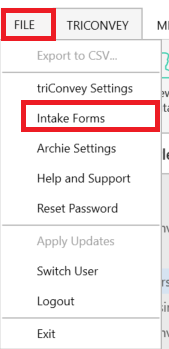
3. Select the Intake Form you wish to add the Autofill Assistant to.
4. Click on the Autofill Assistant toggle from the left panel. The Autofill Assistant section will appear before the first section on your Intake Form.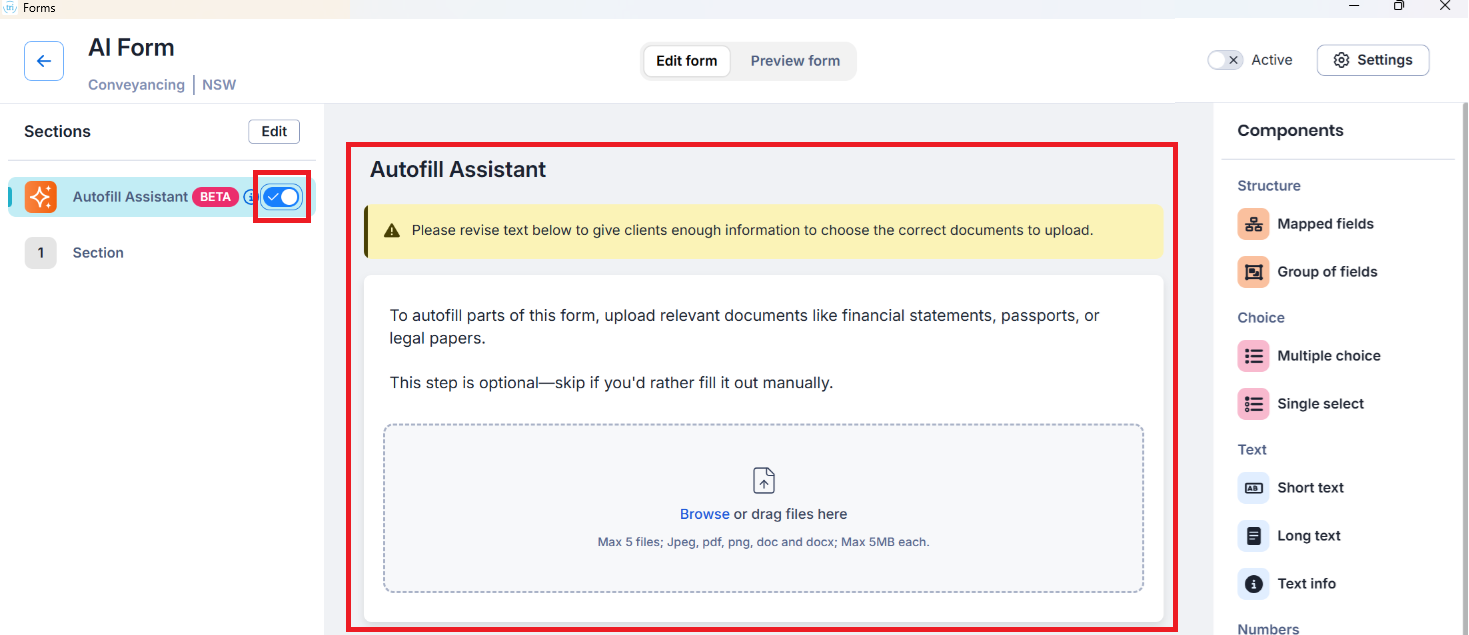
5. Click on the text in the Autofill Assistant to edit the wording of this section and to specify the recommended documents to upload.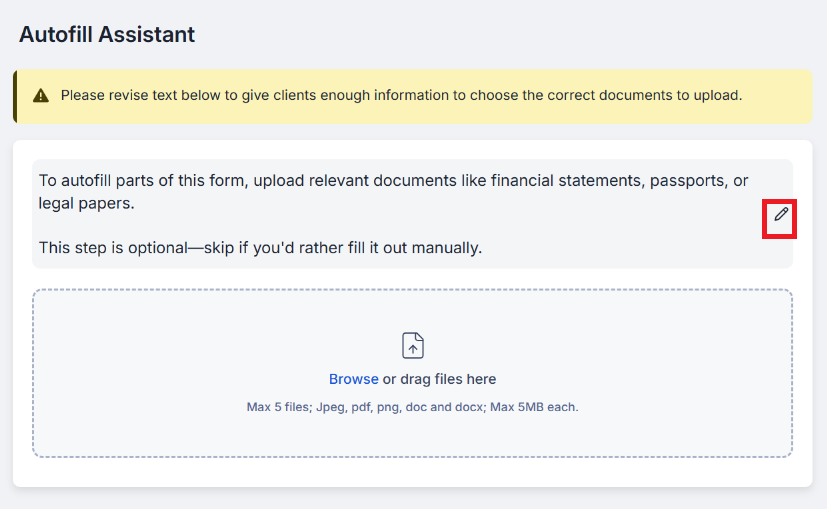
2. Select Intake Forms.
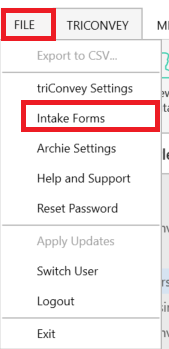
3. Select the Intake Form you wish to add the Autofill Assistant to.
4. Click on the Autofill Assistant toggle from the left panel. The Autofill Assistant section will appear before the first section on your Intake Form.
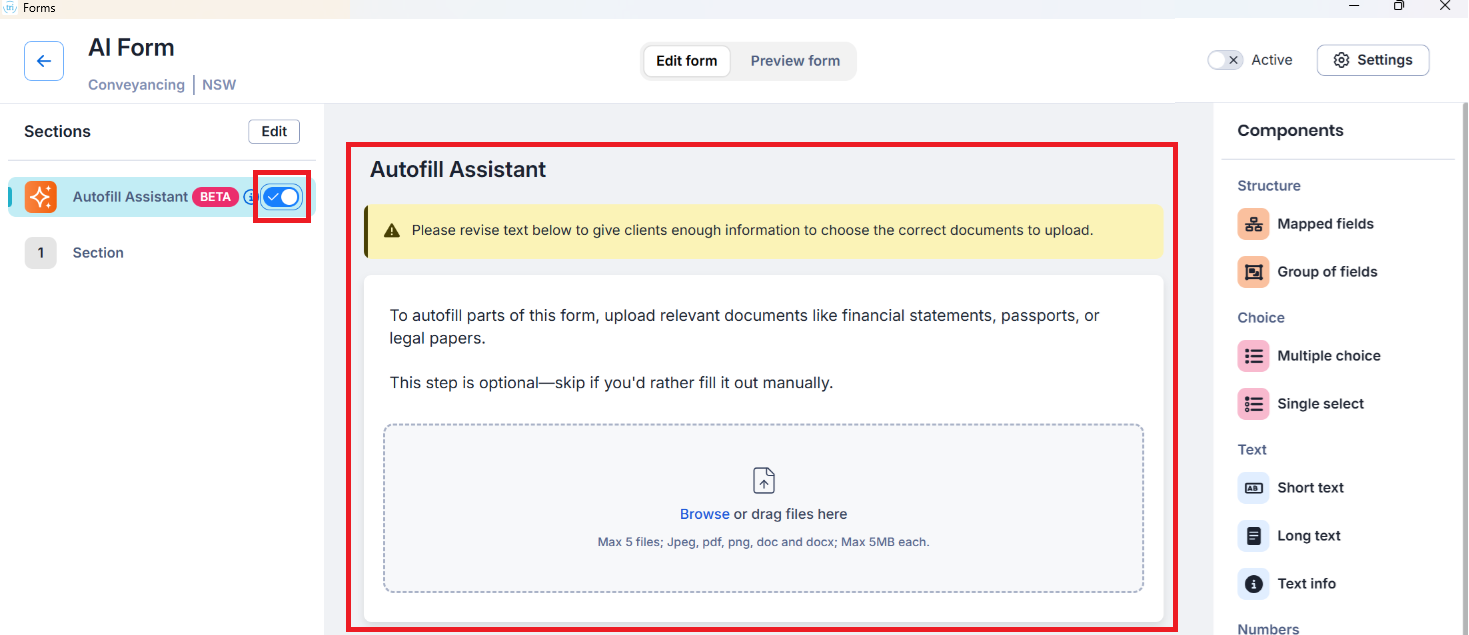
5. Click on the text in the Autofill Assistant to edit the wording of this section and to specify the recommended documents to upload.
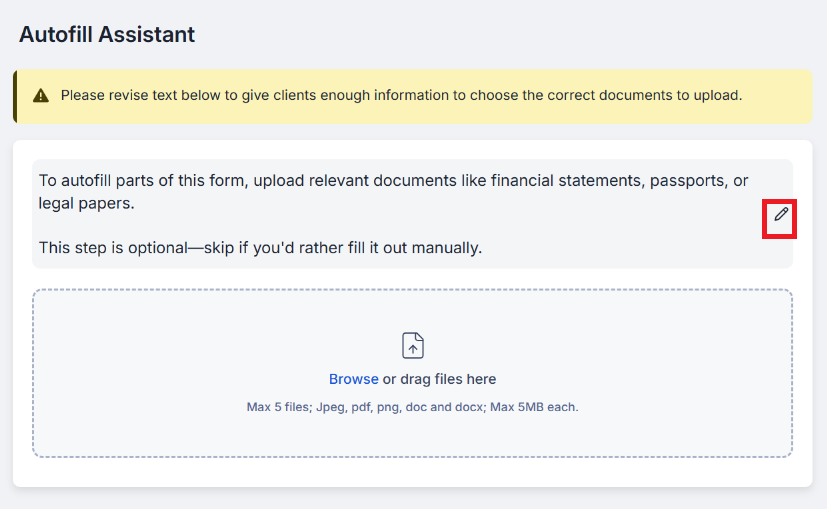
1. Select the gear icon from the bottom-left corner.
2. Select Intake Forms.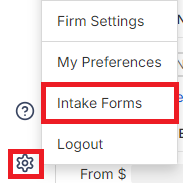
3. Select the Intake Form you wish to add the Autofill Assistant to.
4. Click on the Autofill Assistant toggle from the left panel. The Autofill Assistant section will appear before the first section on your Intake Form.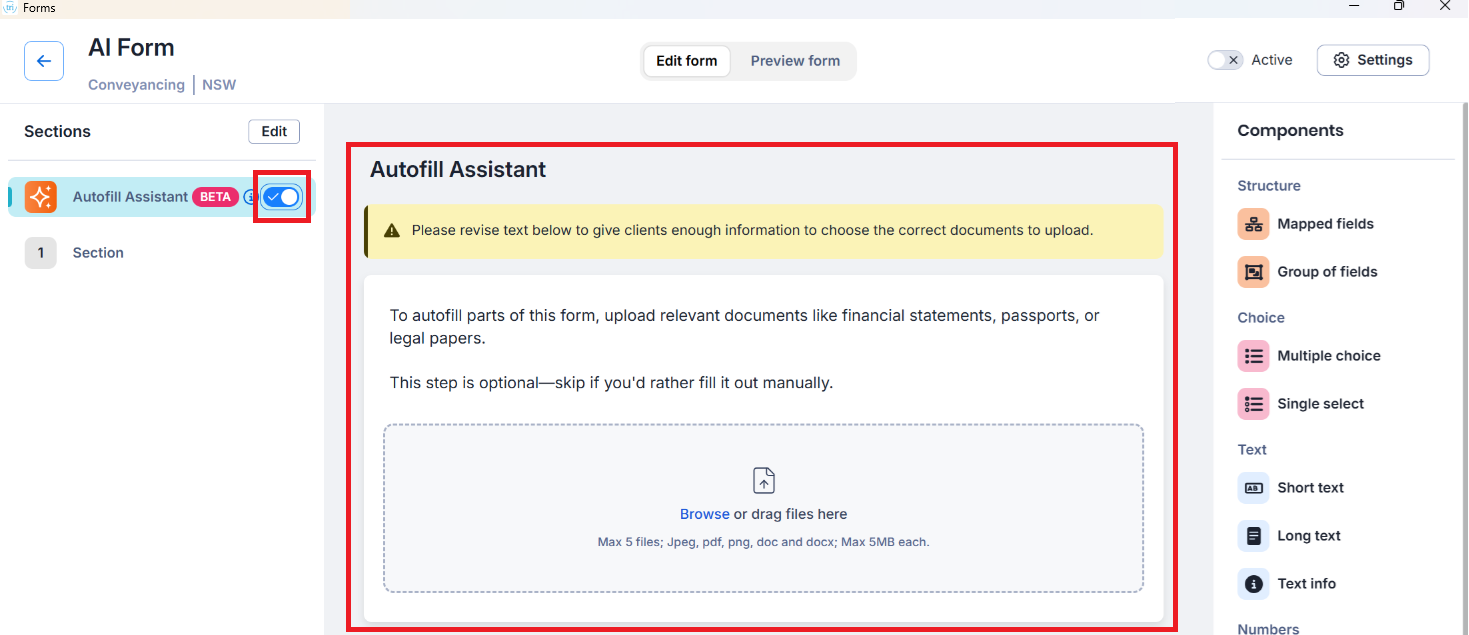
5. Click on the text in the Autofill Assistant to edit the wording of this section and to specify the recommended documents to upload.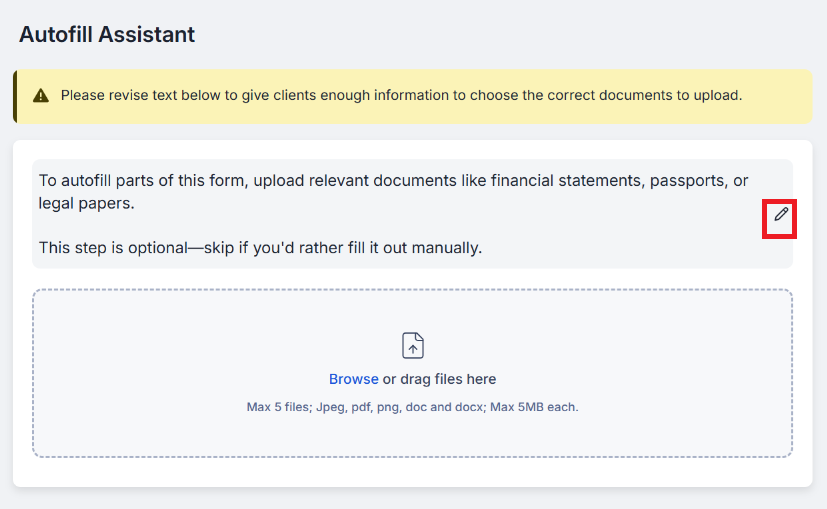
2. Select Intake Forms.
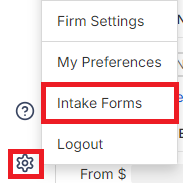
3. Select the Intake Form you wish to add the Autofill Assistant to.
4. Click on the Autofill Assistant toggle from the left panel. The Autofill Assistant section will appear before the first section on your Intake Form.
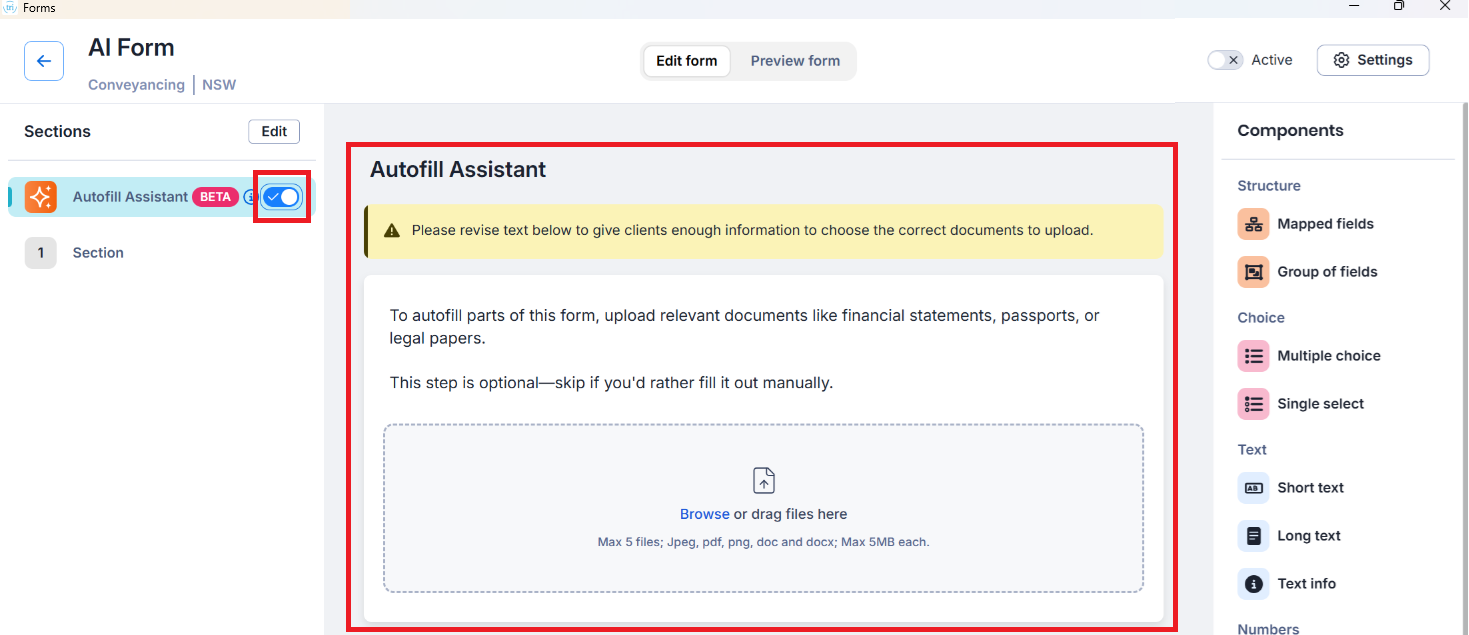
5. Click on the text in the Autofill Assistant to edit the wording of this section and to specify the recommended documents to upload.
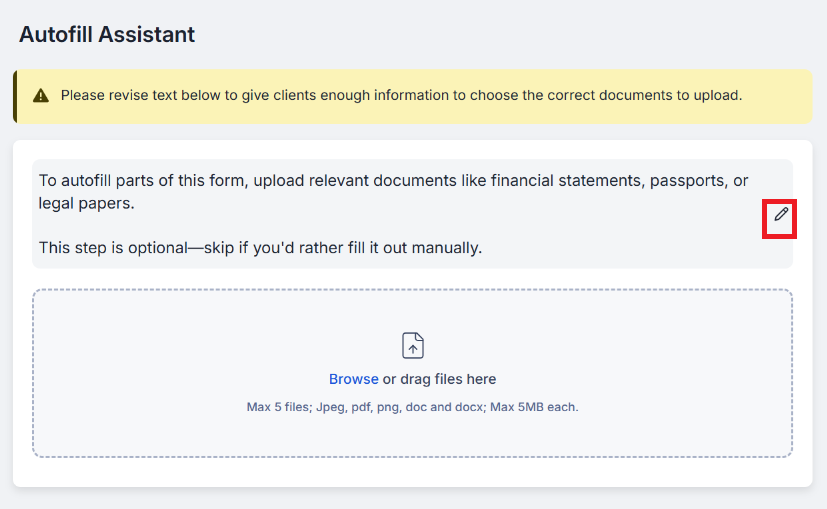
Autofill Assistant from the respondents' perspective
Respondents can upload up to 5 JPEG/PDF/PNG/DOC/DOCX files, with a maximum of 5MB each, to help them fill in the form.
Important Note Respondents can only upload once per Intake Form. Once forms have been uploaded, they cannot upload any more. The following confirmation message will appear before they finalise the upload.
After selecting Confirm, the respondent is directed to the first section of the form, where all relevant fields are pre-populated. They can then manually enter any missing information and check the accuracy of the autofilled data.
Was this article helpful?
That’s Great!
Thank you for your feedback
Sorry! We couldn't be helpful
Thank you for your feedback
Feedback sent
We appreciate your effort and will try to fix the article