The Transfer (ACT) matter type provides the necessary contact cards and layouts for a transfer of a Real Property transaction.
Table of Contents
Getting Started
This is a general guide of the information required to create a matter. The minimum details required to create a matter is Matter Number and Transferor or Transferee.
Create an ACT Transfer matter
1. Select New Matter from the triConvey Home Dashboard.
2. Select State: ACT.
3. Select Matter Category: Conveyancing.
4. Select Matter Type: Transfer.
5. Select party: Transferor or Transferee.
Tip: This will open the Matter file where you will complete the Matter Details.

Complete Matter Details
1. Click the Info field and complete required details.
Tip: Not all details need to be entered immediately. However, it is best practice to enter as much information as possible to save yourself time when generating documents.
2. Enter and complete all contact details for both the Transferor/Transferee.
Tip: To add an additional party, for example Transferor, right click on Transferor, select Add Transferor and choose between Same Solicitor or Different Solicitor.
3. Click the Property Details field to enter the Property Information and Title Particulars.

4. Click the Transfer Details field and enter Consideration and Settlement Details.
5. To add uncommon contacts to your matter, select the gear icon from the top right corner of the Matter. 
6. From Show/hide details for this matter, select the additional contact/s to be displayed in your matter.
Learn how to select uncommon contacts from within your matter.
Precedent Library
The Transfer (ACT) matter provides access to the Transfer (ACT) Precedent Profile. This pre-set Precedent Library folder contains non-legally drafted precedents for everyday use, together with shortcuts to commonly used documents found under Court & Authority forms.
triConvey provides automated forms from Access Canberra which includes the Transfer form.
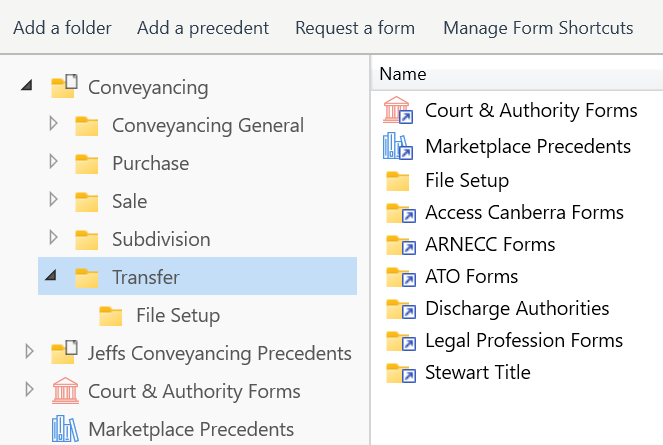
If the Precedent Profile does not appear in the Precedent Library, please ensure that you have subscribed to the Precedent Profile.
Was this article helpful?
That’s Great!
Thank you for your feedback
Sorry! We couldn't be helpful
Thank you for your feedback
Feedback sent
We appreciate your effort and will try to fix the article