Version 9.11 of triConvey includes the following new features and refinements. Read on to learn more.
New Features
Option to restrict firm-wide settings
You can now restrict staff members from making changes in triConvey Settings that affect the whole firm. When this permission level is applied, the only areas the staff member can access in triConvey Settings are:
their Staff Card in the Staff & Users tab; and
the Outlook and Notifications tab.
In addition, the staff member can only access billing-related settings in the Firm Settings of the triConvey Companion Site Web App:
To restrict Settings for a staff member:
1. Before you begin, you must have Firm Owner permissions.
2. Open triConvey Settings and navigate to the Staff & Users tab.
3. Select Permissions.
4. Click on the staff member to expand their permissions.
5. Untick Full Access under the Settings column.
6. Select Save & Close.
Refinements
Ability to select a different branch office when generating a document
When generating a letter or precedent, you can now choose a branch office that is different to the one assigned to the matter.
You can also choose the branch office after selecting Open with container... when generating a precedent in the triConvey Precedent Library.
Changing the branch via the methods above will not update the matter’s assigned branch. It only applies to the document you are generating.
0 Votes
0 Comments
People who like this
Delete Comment
This post will be deleted permanently. Are you sure?
Version 9.11 of triConvey includes the following new features and refinements. Read on to learn more.
New Features
Option to restrict firm-wide settings
You can now restrict staff members from making changes in triConvey Settings that affect the whole firm. When this permission level is applied, the only areas the staff member can access in triConvey Settings are:
In addition, the staff member can only access billing-related settings in the Firm Settings of the triConvey Companion Site Web App: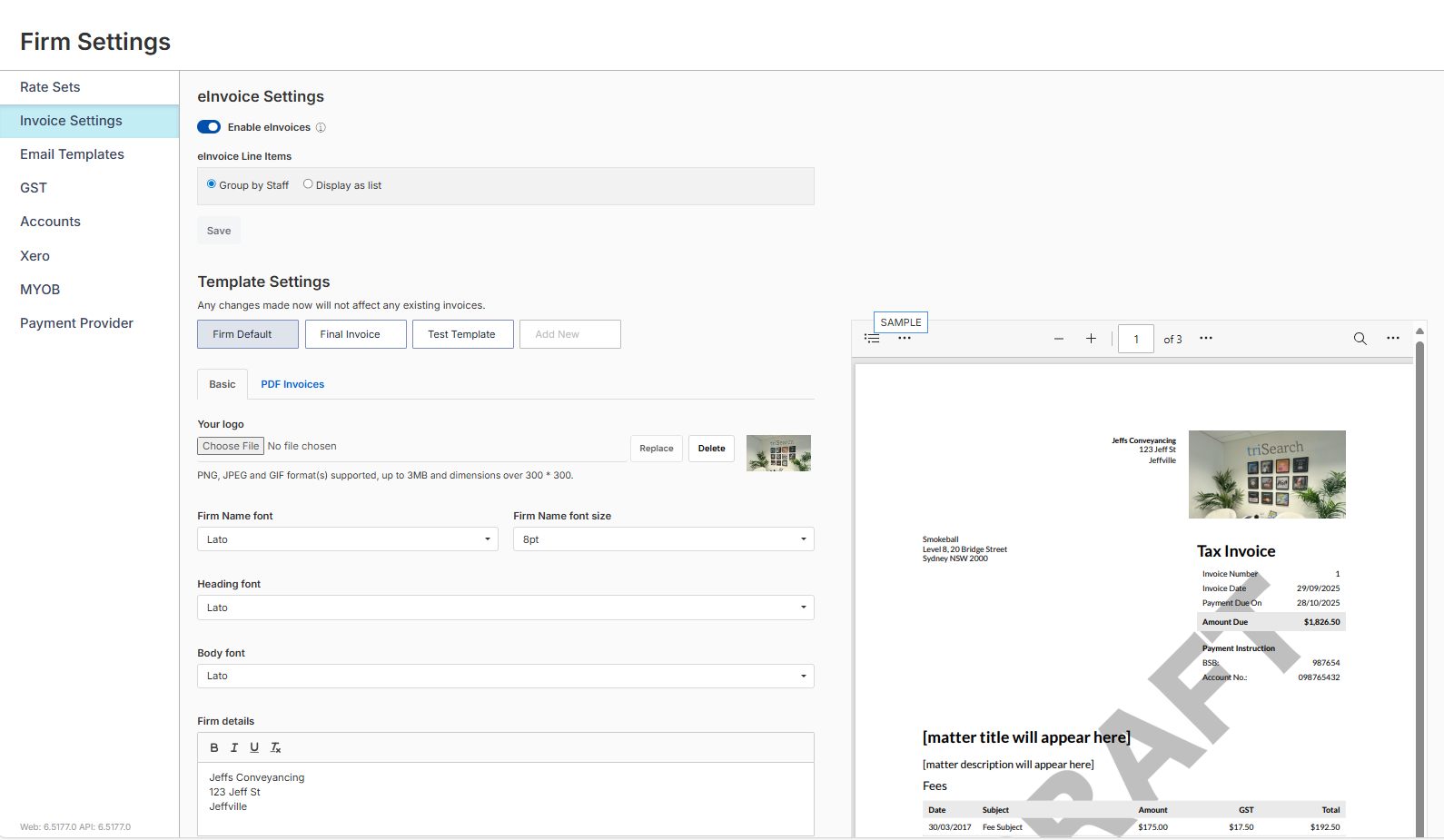
To restrict Settings for a staff member:
1. Before you begin, you must have Firm Owner permissions.
2. Open triConvey Settings and navigate to the Staff & Users tab.
3. Select Permissions.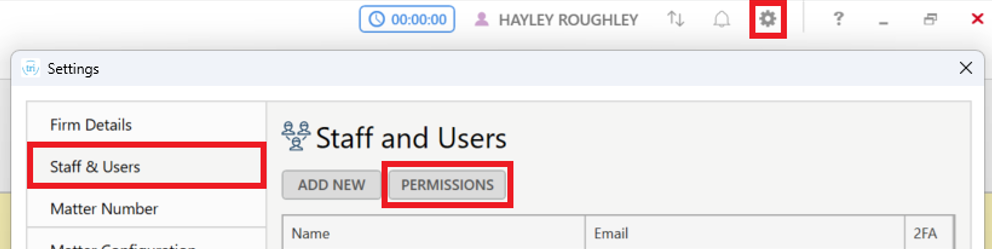
4. Click on the staff member to expand their permissions.
5. Untick Full Access under the Settings column.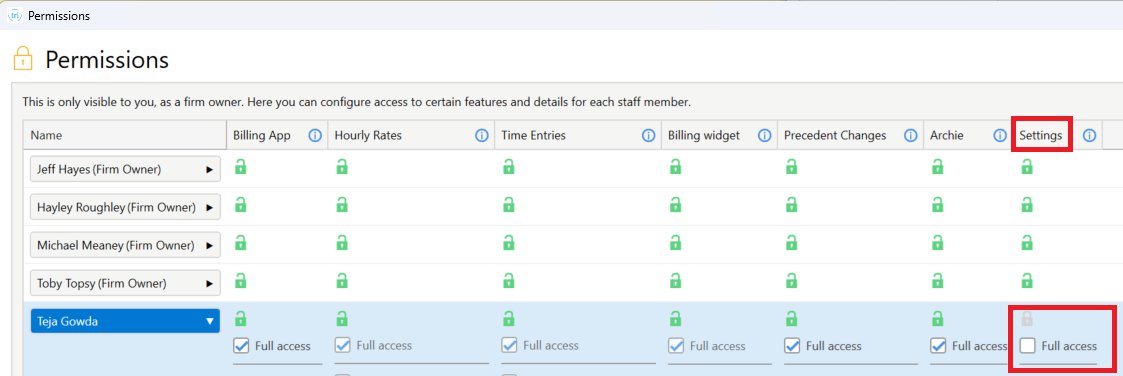
6. Select Save & Close.
Refinements
Ability to select a different branch office when generating a document
When generating a letter or precedent, you can now choose a branch office that is different to the one assigned to the matter.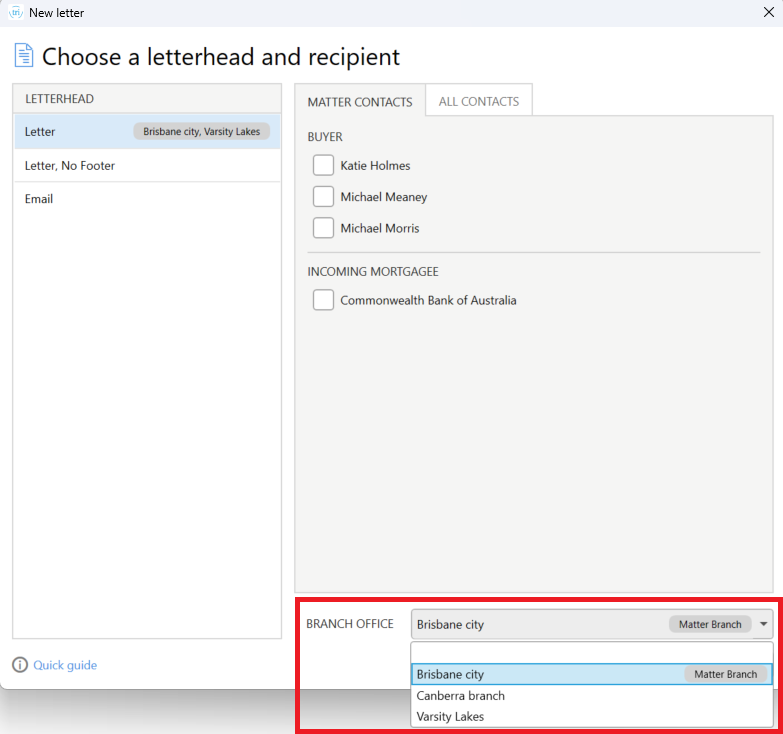
You can also choose the branch office after selecting Open with container... when generating a precedent in the triConvey Precedent Library.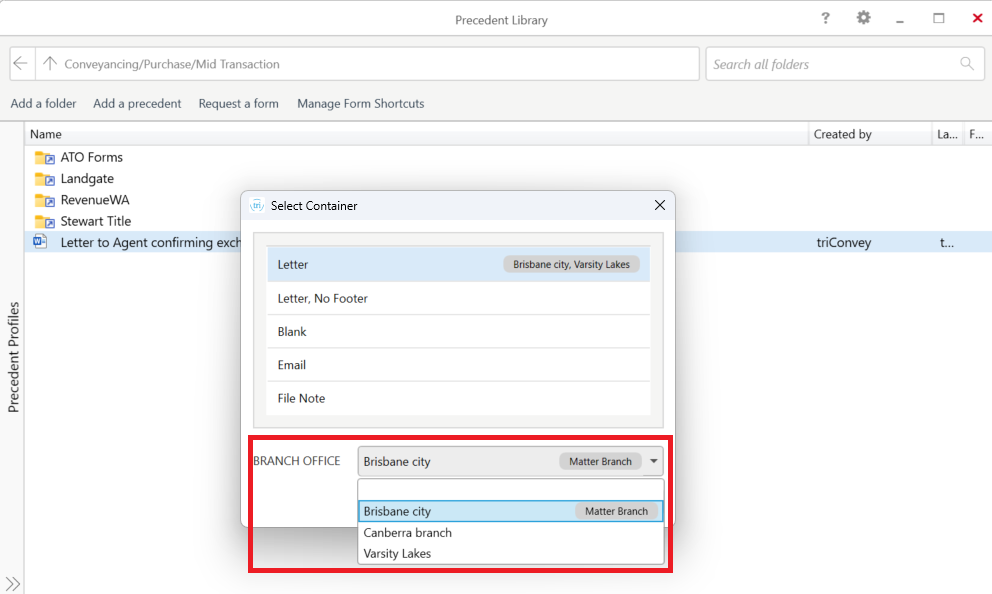
Changing the branch via the methods above will not update the matter’s assigned branch. It only applies to the document you are generating.
0 Votes
0 Comments