Table of Contents
Getting Started
Ensure that all details have been entered into Settlement Financials of your Matter before generating the Settlement Statement. Learn more about completing Settlement Financials.
Generate Purchaser Amounts for Settlement
1. Select Precedent from the Matter Action Bar.
2. Select Conveyancing Purchase category and then select the Pre Settlement folder.
3. Double-click Settlement Statement - Purchaser amounts for settlement to open the precedent in Word.

Where the data comes from
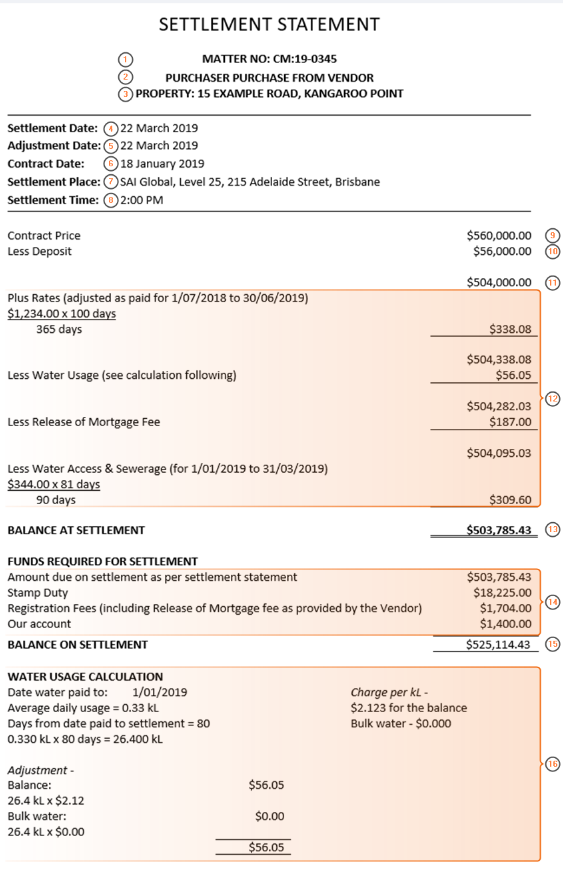
| 1. | Matter details | Info |
| 2. | Party surnames | Purchaser's surname(s) obtained from Purchaser contact card(s) and Vendor's surname(s) obtained from Vendor contact card(s) |
| 3. | Property Address | Property Details |
| 4. | Settlement Date | Conveyancing Details Can be manually overwritten |
| 5. | Adjustment Date | Conveyancing Details |
| 6. | Contract Date | Conveyancing Details |
| 7. | Settlement Place | Conveyancing Details > Settlement Details > Location |
| 8. | Settlement Time | Conveyancing Details > Settlement Details > Time |
| 9. | Contract Price | Conveyancing Details > Purchase Price |
| 10. | Less Deposit | Conveyancing Details > Deposit Total |
| 11. | Balance | Calculation = Purchase Price less Paid Deposit Amount |
| 12. | Adjustments | Settlement Financials > All Adjustment Items |
| 13. | Balance at Settlement | Calculation = Total of all Purchaser and Vendor Adjustments in Settlement Financials plus Balance (11) |
| 14. | Funds Required for Settlement | Settlement Financials > List of all amounts required to settle |
| 15. | Balance on Settlement | Settlement Financials > Total amount required to settle |
| 16. | Water Usage Calculation | Settlement Financials > Adjustments tab > Water Usage |
Handy Hints
- To remove an item from Settlement Financials hover over the entry and select Delete.
- If the deposit does not display, ensure it has been selected as paid in Conveyancing Details.
- If GST applies to the purchase price select the GST Type in Conveyancing Details and complete the GST Amount.
- If GST applies to adjustments, check Plus GST on each adjustment in Settlement Financials.
Was this article helpful?
That’s Great!
Thank you for your feedback
Sorry! We couldn't be helpful
Thank you for your feedback
Feedback sent
We appreciate your effort and will try to fix the article