Table of Contents
Getting Started
Ensure that all details have been entered into Settlement Financials of your Matter before generating the NSW Purchase Settlement Statement. Learn more about completing Settlement Financials.
Generate NSW Purchase Settlement Statement
1. Select Precedent from the Matter Action Bar.
2. Select Conveyancing Purchase category and then select the Pre Settlement folder.
3. Double-click Settlement Statement to open the precedent in Word.
Where the data comes from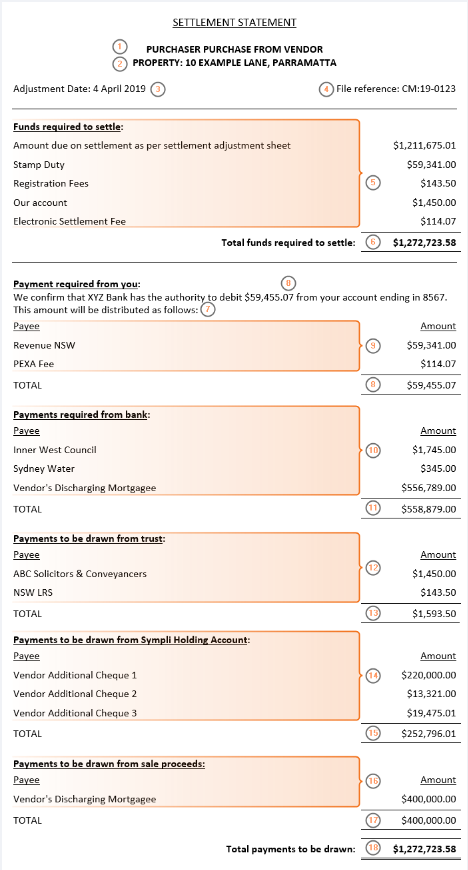
| 1. | Party surnames | Purchaser's surname(s) obtained from Purchaser contact card(s) and Vendor's surname(s) obtained from Vendor contact card(s) |
| 2. | Property Address | Property Details |
| 3. | Adjustment Date | Settlement Financials |
| 4. | Matter details | Info |
| 5. | Funds required to settle | Settlement Financials |
| 6. | Total funds required to settle | Total of all amounts in (5) |
| 7. | Wording | This wording will change based on your selection upon opening the document. The example shown is when you select Bank Authority. If you select ELNO Holding Account or Trust Account your client will be asked to deposit the total (8) into the relevant account. |
| 8. | Total required | Total of all client payments |
| 9. | Payee | Settlement Financials > Payments tab > Payment Direction All payments marked as Paid From Client |
| 10. | Payments required from bank | Settlement Financials > Payments tab > Payment Direction All payments marked as Paid From Bank |
| 11. | Total | Total of all Bank payments |
| 12. | Payments to be drawn from trust | Settlement Financials > Payments tab > Payment Direction All payments marked as Paid From Trust |
| 13. | Total | Total of all Trust payments |
| 14. | Payments to be drawn from Holding Account | Settlement Financials > Payments tab > Payment Direction All payments marked as Paid From ELNO |
| 15. | Total | Total of all ELNO payments |
| 16. | Payments to be drawn from sale proceeds | Settlement Financials > Payments > Payment Direction All payments marked as Paid From Sale Proceeds |
| 17. | Total | Total of all Sale Proceeds payments |
| 18. | Total payments to be drawn | Total of all payments |
Handy Hints
- The Sale Proceeds available funds can be added in Settlement Financials > Payments tab > Available Funds section by going to Conveyancing Details and ticking the Simultaneous Sale and Purchase checkbox.
- Electronic Settlement Fee will populate based on whether Conveyancing Details > Electronic Transaction is ticked.
- Stamp Duty appearing in Amount Required to Settle in Settlement Financials is populated from Conveyancing Details > Stamp Duty & Registration tab > Duty Payable.
- Registration Fees appearing in Amount Required to Settle is populated from Conveyancing Details > Stamp Duty & Registration tab > Registration fee.
- You can add additional amounts to the Amount Required to Settle table by clicking Add Amount.
Was this article helpful?
That’s Great!
Thank you for your feedback
Sorry! We couldn't be helpful
Thank you for your feedback
Feedback sent
We appreciate your effort and will try to fix the article
