Below are some frequently asked questions about Lead and Matter Intake features in triConvey.
Can my firm create its own intake forms?
If you are the Firm Owner, you can create a custom lead or matter intake form for your firm. To get started, follow the steps in the Create a custom Intake Form article.

How do I view the intake form that was shared with my client?
To view an intake form, open the Intake tab in the Matter or Lead file. Select the three vertical dots on the right-hand side of the intake form and click View.
How do I get my firm's logo to be displayed on the intake form?
Ensure you have uploaded your firm's logo in Firm Details in triConvey Settings. This is where the form will grab your logo information from.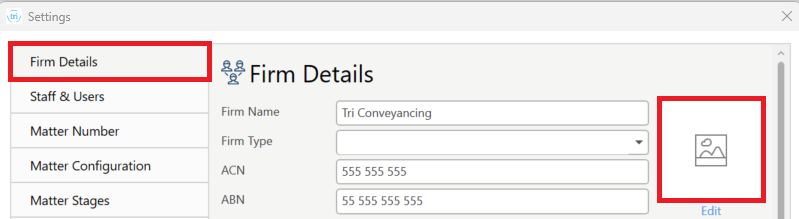
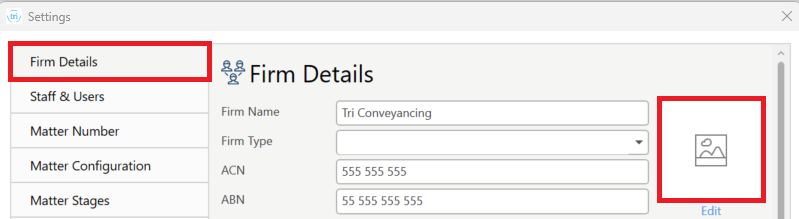
Why is my list of intake forms empty?
If you do not see Lead or Matter forms when trying to create a new form, make sure you have set up your firm's practising states and areas of law.
1. Select the gear icon from the top right corner of the triConvey Desktop App.
2. Select Intake Forms.
3. Select the General tab.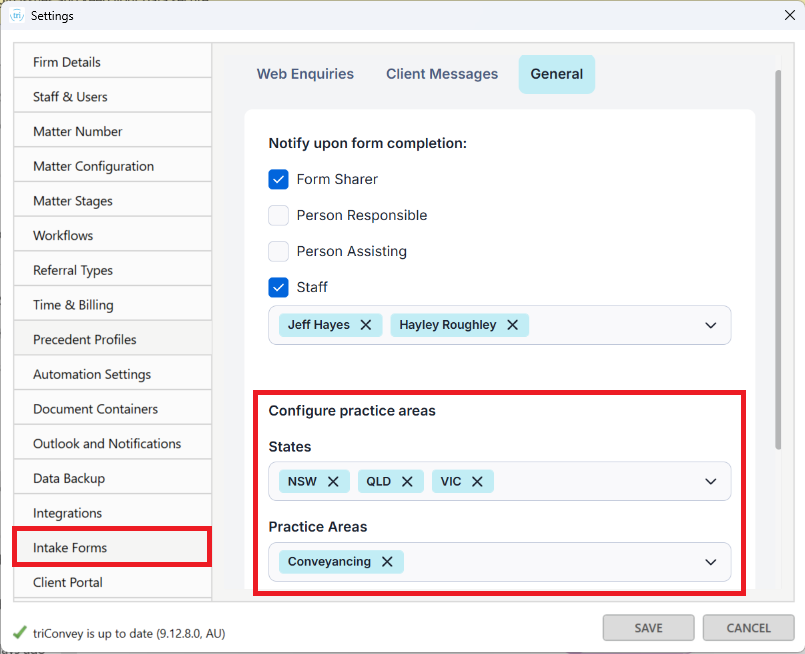
4. Check that your states and areas of law are listed there.
5. Select the drop-down arrow to add states or areas of law and click the X to remove states or areas of law.
6. Select Save.
1. Select the gear icon from the top right corner of the triConvey Desktop App.
2. Select Intake Forms.
3. Select the General tab.
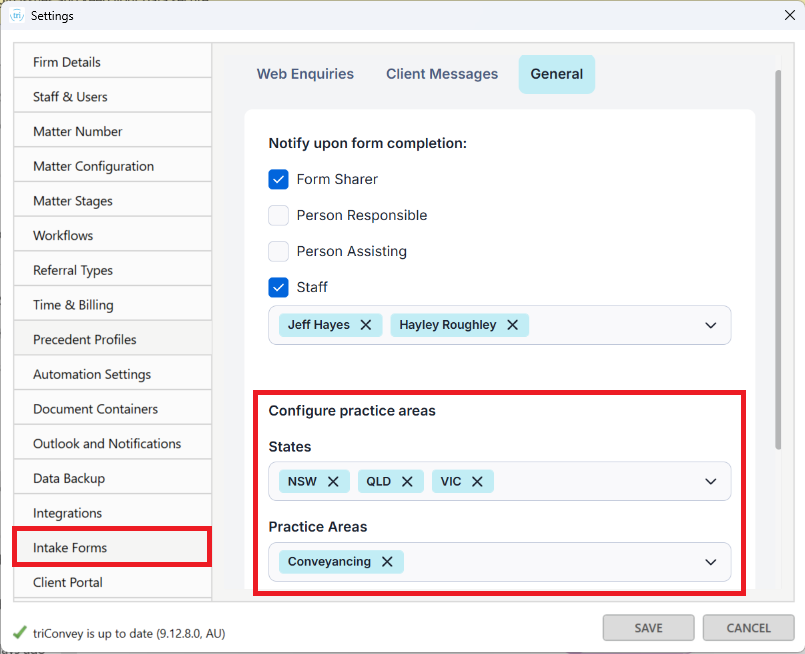
4. Check that your states and areas of law are listed there.
5. Select the drop-down arrow to add states or areas of law and click the X to remove states or areas of law.
6. Select Save.
Why can't I edit an intake form?
If the option to edit a form does not appear when you select the three-dot icon next to it, it may be because it was Created by triConvey. You can edit the form after selecting Duplicate Form and then clicking on the duplicate.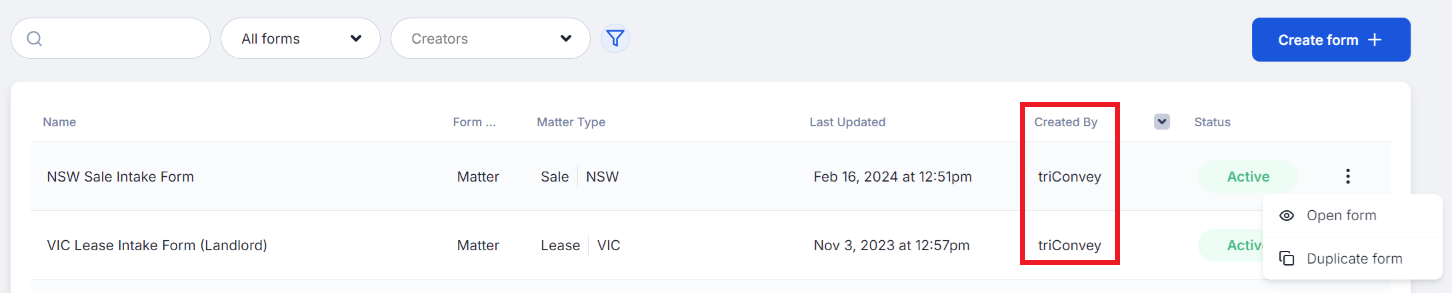
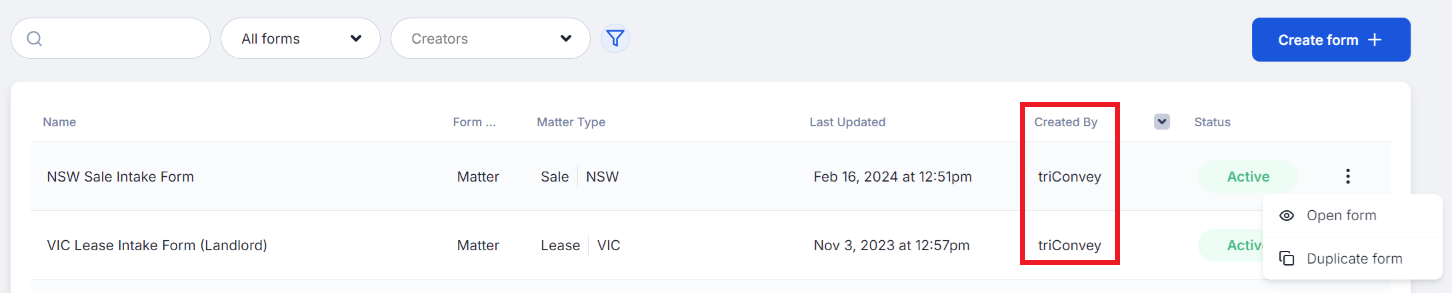
Why can't I delete a matter intake form?
The ability to delete a form is reserved for the situation where you have shared a form by mistake, e.g. to the wrong client.
To delete a form, the client must not have opened it. You can confirm this by checking the Modified column for the form, which should show Not opened.
If the client has opened the form, you will have to Close the form instead.
To delete a form, the client must not have opened it. You can confirm this by checking the Modified column for the form, which should show Not opened.
If the client has opened the form, you will have to Close the form instead.

Will the system check for duplicate names submitted via my web form?
Before creating a contact after form submission, the system searches for any existing contacts that match the following criteria:
For Individual Clients We check if there is already a contact with the same FirstName, LastName and email address and use that contact instead of creating a new one.
For Company Clients We check if there is an existing contact with the same CompanyName and email address. If a match is found, we use that contact instead of creating a new one.
For Individual Clients We check if there is already a contact with the same FirstName, LastName and email address and use that contact instead of creating a new one.
For Company Clients We check if there is an existing contact with the same CompanyName and email address. If a match is found, we use that contact instead of creating a new one.
What anti-bot measures are there in the intake form process?
We have implemented secure measures such as reCAPTCHA behind the intake forms website to prevent bots from submitting spam form responses.
My client's email system is marking intake form-related emails as junk. How do I fix this?
When you send an intake form email through triConvey, your email address will be listed as the sender of that email. Ensure your client has whitelisted any emails coming from your email address.
Also, ensure that the contents of your email (subject and body text) do not contain spam trigger words such as 'free', 'discount' or 'guaranteed', as this can trigger your client's email provider to mark the email as spam.
Also, ensure that the contents of your email (subject and body text) do not contain spam trigger words such as 'free', 'discount' or 'guaranteed', as this can trigger your client's email provider to mark the email as spam.
I embedded a form on my website. If I edit the form, do I need to generate a new code?
Changes made to the form in triConvey will automatically be pushed through to your website, so you don't have to generate a new code from Intake Form Settings in triConvey.
Why can't I choose my state or matter type/Why can't I see any forms?
If you are experiencing issues creating or selecting a form, check that you have set up your firm's practising states and areas of law correctly.
1. Navigate to Settings and select Intake Forms from the left panel.
2. Select the General tab and check that your states and areas of law are listed there.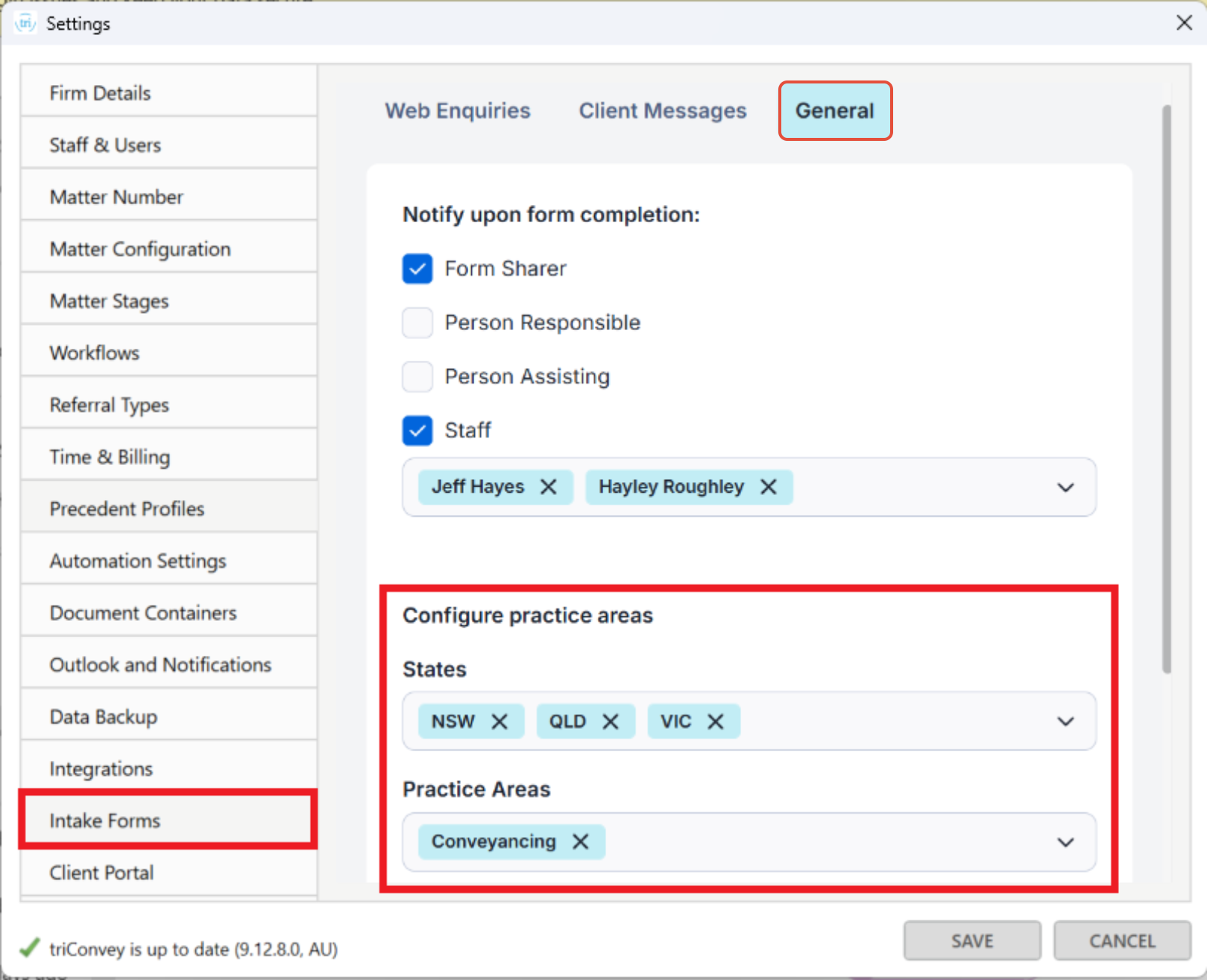
3. Select the drop down arrow to add States or Practice Areas. Select the X to remove States or Practice Areas.
1. Navigate to Settings and select Intake Forms from the left panel.
2. Select the General tab and check that your states and areas of law are listed there.
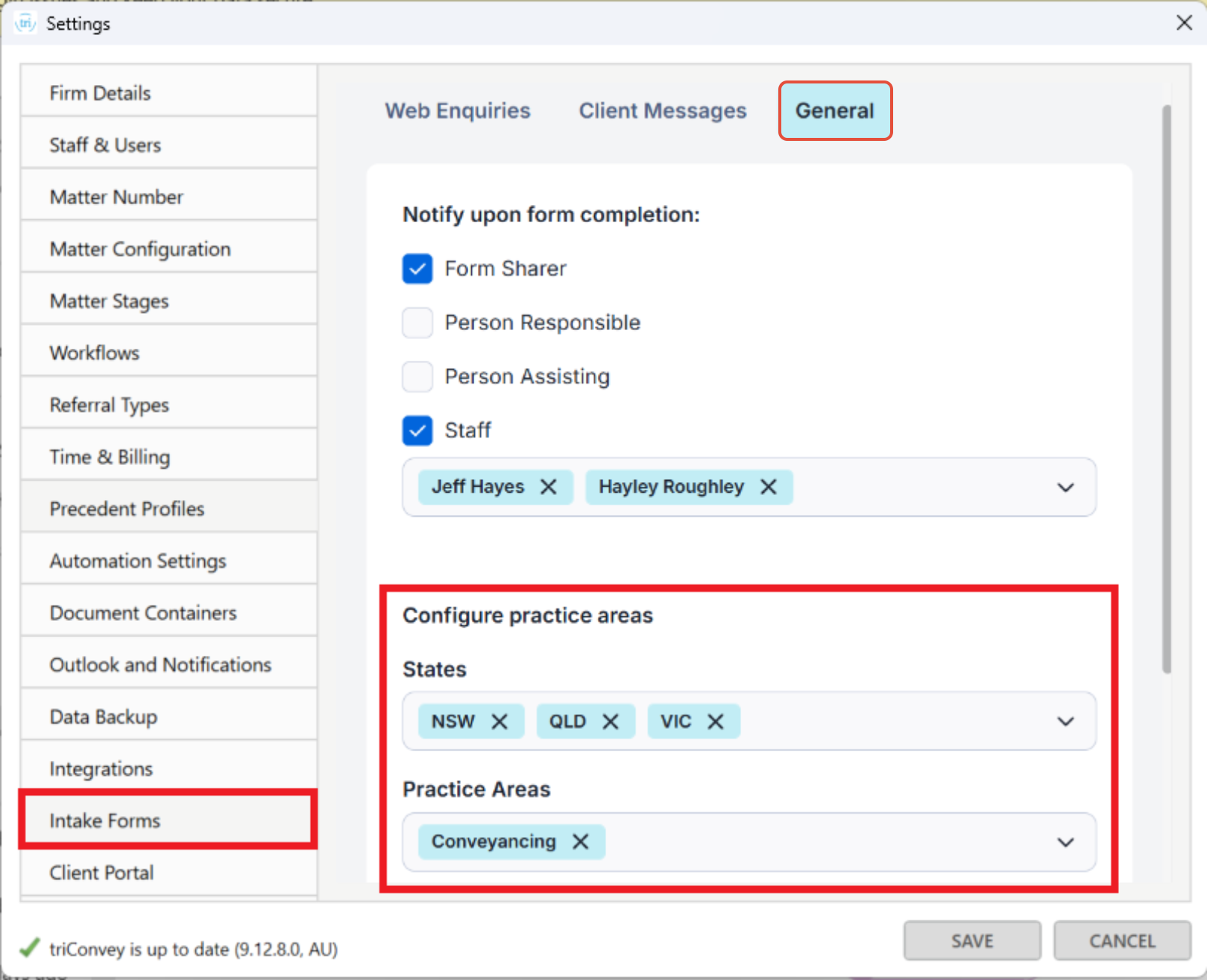
3. Select the drop down arrow to add States or Practice Areas. Select the X to remove States or Practice Areas.
How do I configure multiple parties to fill out the same intake form?
There are two ways to configure your intake form to collect data from multiple parties:
1. When sharing a form where multiple parties can view each other's contact details (e.g. for conveyancing intake), create a set of grouped repeatable fields to collect their information. Additional parties can click +Add on the form to provide their details.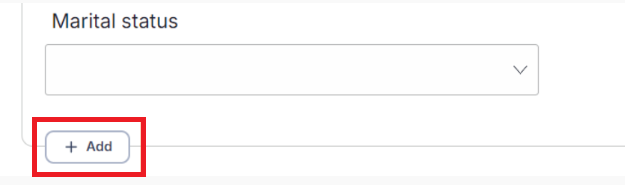
2. When sharing a form where multiple parties must not view each other's contact details (e.g. for family intake), avoid using grouped repeatable fields. Instead, include a single set of contact detail fields on the form. When Party 1 completes the form, their details will populate the Party 1 section in Matter Details. Similarly, when Party 2 completes the form, their details will appear in the Party 2 section of the matter.
1. When sharing a form where multiple parties can view each other's contact details (e.g. for conveyancing intake), create a set of grouped repeatable fields to collect their information. Additional parties can click +Add on the form to provide their details.
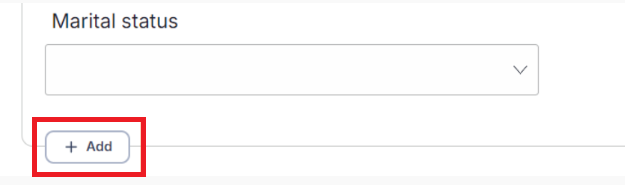
2. When sharing a form where multiple parties must not view each other's contact details (e.g. for family intake), avoid using grouped repeatable fields. Instead, include a single set of contact detail fields on the form. When Party 1 completes the form, their details will populate the Party 1 section in Matter Details. Similarly, when Party 2 completes the form, their details will appear in the Party 2 section of the matter.

How do I delete or close Intake Forms in bulk?
You can delete multiple Pending Intake Forms from the general Intake View located on the left menu of the triConvey Desktop or Web App. Tick the forms you wish to delete or close, then select Bulk Actions.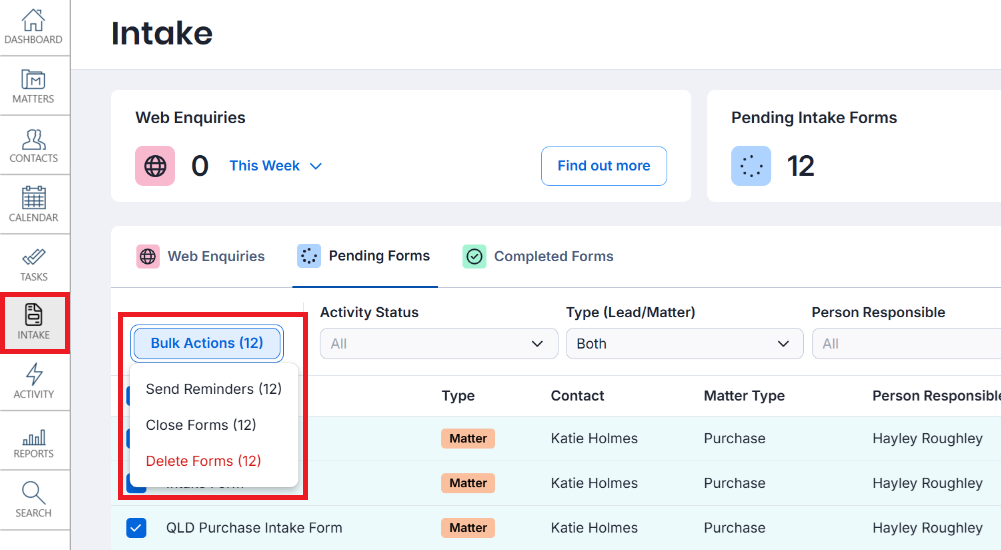
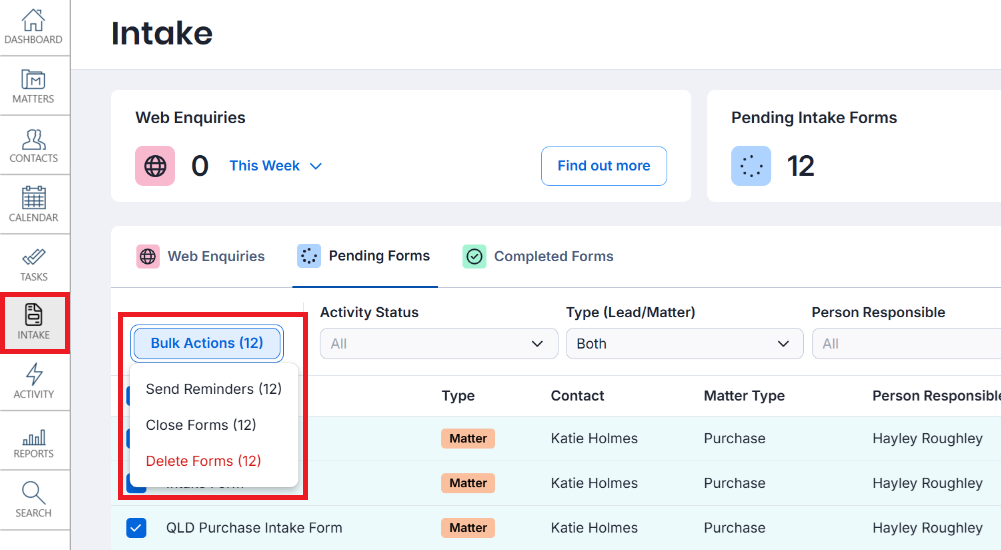
How can I set up staff members to receive notifications when Intake Forms are completed?
Note: Notifications are delivered via the Notification Centre in the triConvey Desktop App.
To define who should receive intake form completion notifications:
1. Navigate to Settings and select Intake Forms from the left-hand menu.
2. Select the General tab.
3. Tick the roles that should receive notifications upon Intake Form completion. If you tick Staff, you can nominate the staff member/s that receive notifications.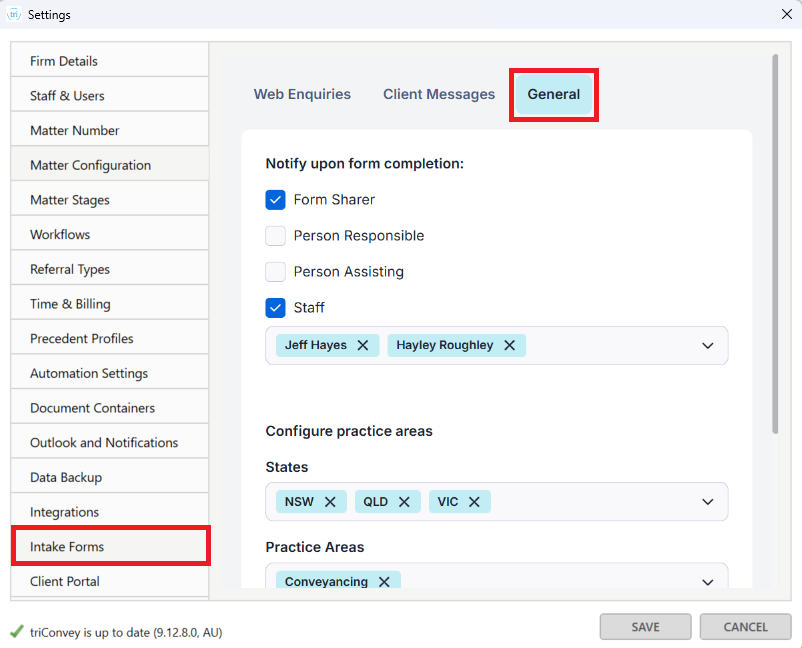
To define who should receive intake form completion notifications:
1. Navigate to Settings and select Intake Forms from the left-hand menu.
2. Select the General tab.
3. Tick the roles that should receive notifications upon Intake Form completion. If you tick Staff, you can nominate the staff member/s that receive notifications.
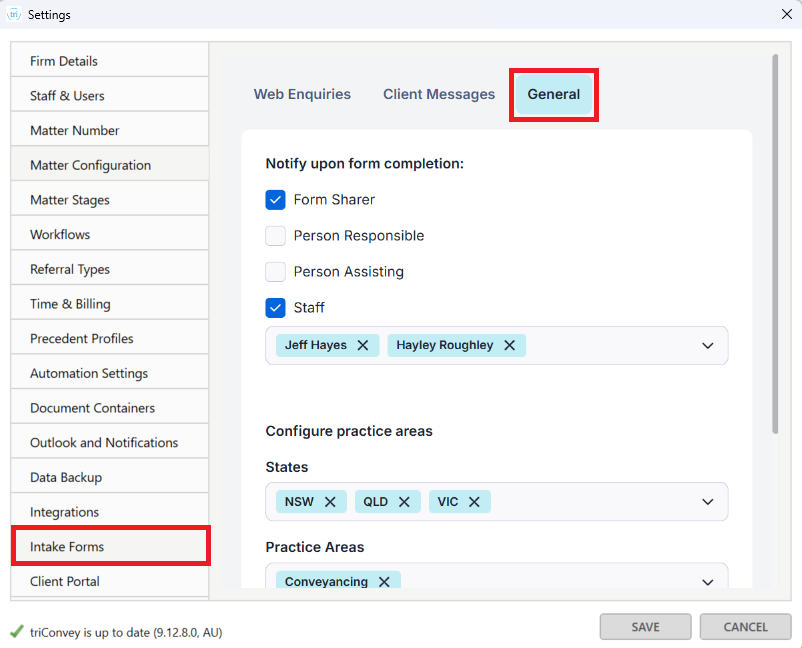
Can I revert changes made to an Intake Form?
You can restore previous versions of an Intake Form by selecting Settings on the top-right corner of the form editor, then selecting Version History. Versions are saved once a day at 11:59 pm (GMT+11). A version is only saved if changes were made in the past 24 hours.
Versions are saved once a day at 11:59 pm (GMT+11). A version is only saved if changes were made in the past 24 hours.
Reverting to an earlier version doesn’t delete newer ones, but any changes made in the 24 hours before the save time will be lost.
 Versions are saved once a day at 11:59 pm (GMT+11). A version is only saved if changes were made in the past 24 hours.
Versions are saved once a day at 11:59 pm (GMT+11). A version is only saved if changes were made in the past 24 hours.Reverting to an earlier version doesn’t delete newer ones, but any changes made in the 24 hours before the save time will be lost.
Was this article helpful?
That’s Great!
Thank you for your feedback
Sorry! We couldn't be helpful
Thank you for your feedback
Feedback sent
We appreciate your effort and will try to fix the article