Use this article to troubleshoot the following error message that appears when a custom intake form does not have properly mapped fields:

1. From the triConvey Desktop App, select File from the top left corner.
2. Select Intake Forms. 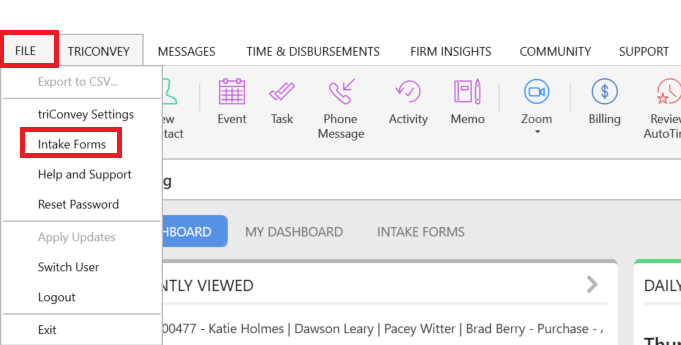
3. Click on the relevant intake form from the list.
4. Find the component in the intake form that is supposed to map to Prospective Client.
- If the component is not already a Mapped component, change it to a Mapped component by clicking on the bottom-left corner of the component and selecting Mapped.

5. Under Prospective Client > Person, ensure you have ticked either First name or Last name and select Update field.
6. On the top-right corner of the component, select the config icon and tick Mandatory field.
7. Close the Intake Forms window and try to share the web enquiry form again.
Was this article helpful?
That’s Great!
Thank you for your feedback
Sorry! We couldn't be helpful
Thank you for your feedback
Feedback sent
We appreciate your effort and will try to fix the article