triConvey offers widgets for tracking Settlement and Conveyancing Critical Dates on your Dashboard, for all matters or specifically your matters.
Table of Contents
- Add widgets to your Dashboard
- Create a Critical Dates Dashboard featuring one widget per data type
- Add a widget for each staff member
Add widgets to your Dashboard
1. From the triConvey Desktop App select Dashboard from the left menu.

2. Choose between instructions "Add widgets to an existing Dashboard" or "Add a new Dashboard with new widgets" and then proceed to step 3.
b. Select Customise from the top-right corner of the dashboard.

c. Select Add Widget.


b. Select Add Dashboard.

3. Choose Critical Dates from the left menu of the Widget Library.
4. Click on the widget you wish to add.
Tip: You can configure its settings to customise the information displayed.

5. Select Add.
6. To change the name of the dashboard, click on the three dots and select Rename.
7. Select Save to save the dashboard layout.
Create a Critical Dates Dashboard featuring one widget per data type

1. Select Customise from the top-right corner of the dashboard.
2. Select Add Dashboard.
3. Choose Critical Dates from the left menu of the Widget Library.
4. Select Conveyancing Critical Dates widget.
5. All critical dates are selected by default. Deselect all but one critical date.
Tip: Customise the colour of the tag if you require.
6. Change the Display Name and select the Assignee as yourself.
7. Click Add.
Add a widget for each staff member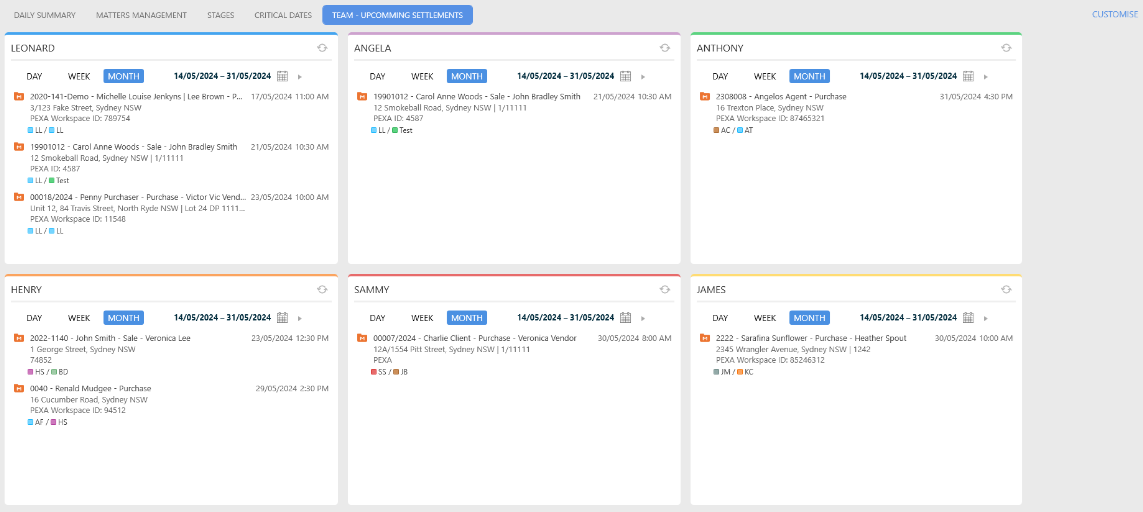
1. Select Customise from the top-right corner of the dashboard.
2. Select Add Dashboard.
3. Choose Critical Dates from the left menu of the Widget Library.
4. Select from either Settlements widget or Conveyancing Critical Dates widget.
5. Customise the widget.
6. Ensure to change the Display Name to the staff member's name and that they are selected at Assignee.
7. Select Add.
Was this article helpful?
That’s Great!
Thank you for your feedback
Sorry! We couldn't be helpful
Thank you for your feedback
Feedback sent
We appreciate your effort and will try to fix the article