You can set performance goals for your staff in the triConvey Companion Site Web App.
You can set targets on worked hours, billable work, billed amounts, and collected amounts for each staff member. These targets can be used to establish KPIs for bonuses and salary reviews.
Table of Contents
- Getting Started
- Set staff targets
- Removing Staff Targets
- Reporting on Staff Targets
- Frequently Asked Questions
Getting Started
To set up your staff targets and view staff target reporting, you must have Firm Owner permissions.
Set staff targets
1. Select the gear icon from the bottom left-corner of the triConvey Companion Site Web App.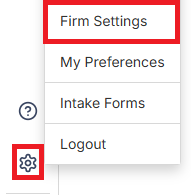
2. Select Firm Settings and then Staff & Users. 
3. Select the Targets tab.
4. Select Add Target Group.
5. Enter a Name for the target group and fill out as many of the following fields as possible.
| Billable Hours | The amount of billable hours recorded by a staff member (aka timekeeper). |
| Billable Value | The dollar value (GST exclusive) of the billable hours recorded by the staff member. |
| Worked Hours | The amount of hours recorded as being worked either billable/non-billable by a staff member. |
| Worked Value | The dollar value (GST exclusive) of hours recorded as being worked either billable/non-billable by a staff member. |
| Billed Hours | The amount of hours that have been billed (i.e. included in a finalised invoice) by a staff member. |
| Billed Value | The dollar value (GST exclusive) that has been billed (i.e. included in a finalised invoice) by a staff member. |
| Collected Value | The dollar value (GST exclusive) of collected funds that are associated with the staff member. |
6. Select Save.
7. Assign each staff member to a target group using the dropdown menu under the Staff section.
8. Select Save.
Removing Staff Targets
1. Click on the target group and toggle off the Active button.
Tip: This will remove the targets from all staff in this group.2. Select Save to apply.

Reporting on Staff Targets
Use the Staff Targets Overview report in Firm Insights to compare target and actual values across staff members.
Frequently Asked Questions
Was this article helpful?
That’s Great!
Thank you for your feedback
Sorry! We couldn't be helpful
Thank you for your feedback
Feedback sent
We appreciate your effort and will try to fix the article