The Client Portal is a secure, streamlined and safe way for your firm to connect with your client throughout their case with you.
Table of Contents
- Reasons why your client should use the Client Portal
- Client Portal features
- How your client can access the Portal
Reasons why your client should use the Client Portal
- Stay Organised: Actions your client needs to take, such as viewing a document or completing an Intake Form, are listed in their personalised To Do List.
- Keep Informed: Clients can message your firm, view shared documents, and check upcoming events, all from the convenience of their computer or smartphone.
- Remember important dates: Upcoming events can be added to your client’s personal calendar, and past events remain available for quick reference.
- Manage Invoices: Clients can securely view and pay invoices.
- View Multiple Matters: If your firm is handling more than one case with your client, they can view all details across all or some of them, according to their preferences.
Client Portal features
To Do List
The To Do List is accessible from the left menu on every page of the Client Portal. It automatically updates with tasks for your client, such as when you send a message, upload a document to a conversation, or create a new event.
Clients can click the circle to check off completed tasks, which will then move to the Done tab.
For tasks like 'Read messages', simply reading the messages on the Messages page will mark the task as complete and remove it from the list.
Messages
The Messages page is where your client can see all correspondence with your firm. Clicking on a conversation will open the message log on the right-hand side of the screen.

Any messages your clients send will appear in triConvey, and any messages you send to your client will appear as unread in the Client Portal, sitting in the To Do List until they have read it.
Your client can easily view shared documents by clicking the Docs tab above the message log, or mark important messages with a star for quick access in the Starred tab.
Events
Events you’ve invited your client to will automatically appear on the Events page in the Client Portal. Clients can view upcoming and past events in either a list or calendar view. Clicking on an event reveals more details, such as the address or Zoom link, and provides the option to add it to their personal calendar.

Documents and Forms
The Documents page displays all shared documents and Intake Forms between your firm and your client. Any documents you upload to a message will appear in the Docs tab and also as a task for your client to view on the To Do List.
Your client can also directly upload documents here, which will appear in the Documents section of your matter.

The Forms tab shows all outstanding and completed Intake Forms your client has received from your firm.

If they have yet to complete an Intake Form, a task to do so will appear in the To Do List until it's done.
Billing
In the Billing page, your client can easily view all current and historical invoices, while paying any outstanding invoices securely.
Tip: Invoices will only populate in this tab if you have eInvoices enabled. Otherwise, invoices sent through the Portal will appear in the Messages tab of the Portal.
Cases
If your firm is representing your client for multiple matters, your client can choose to show or hide Client Portal items for each matter from the Cases bar on the top of the Client Portal.
The matter reference is displayed beneath each Task, Message, Event, Document, and Invoice, making it easy to quickly identify which matter each item relates to.
Platform Security
Multi Factor Authentication (MFA) can be enabled on the entire platform or specific areas of the Client Portal, such as sensitive documents or invoices.
Learn more about setting up MFA.
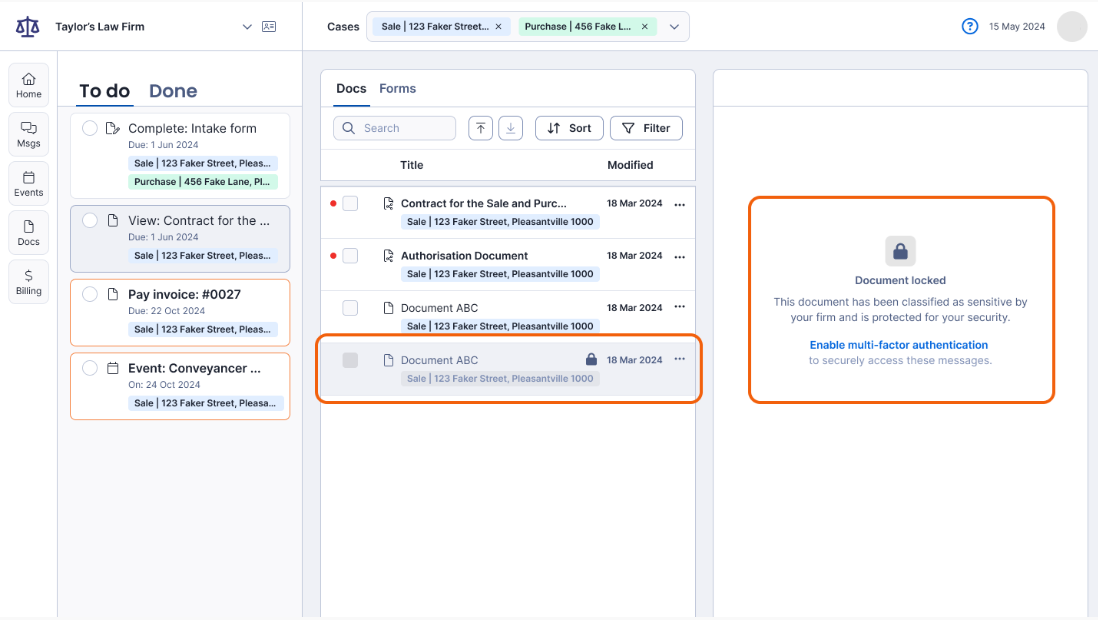
How your client can access the Portal
The Client Portal can be accessed via any device with a web browser, such as PC, Mac, a tablet or a mobile device. They simply open https://communicate.smokeball.com.au/, enter their email address, and follow the prompts to log in.
You can also send them a link to our Client Portal Guide for their reference.
Was this article helpful?
That’s Great!
Thank you for your feedback
Sorry! We couldn't be helpful
Thank you for your feedback
Feedback sent
We appreciate your effort and will try to fix the article