If your firm handles a large number of disbursements from suppliers or providers such as triSearch, you can mark them as paid in bulk in triConvey to make it easier to reconcile them in your accounting software.
Table of Contents
Designating the triSearch supplier
If your firm uses the triSearch integration to enable triConvey to group triSearch entries, follow the steps below to enable Smarter Entry Handling for triSearch entries. This enables triConvey to identify which supplier in your Contacts list you have been using when recording triSearch disbursements.
1. Select the gear icon on the bottom-left corner of the triConvey Companion Site Web App.
2. Select Firm Settings.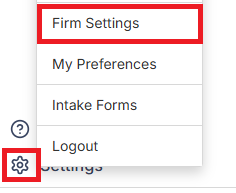
3. Select Entries & Activities and then select Disbursements.
4. Click on the Enable Smarter Entry Handling toggle.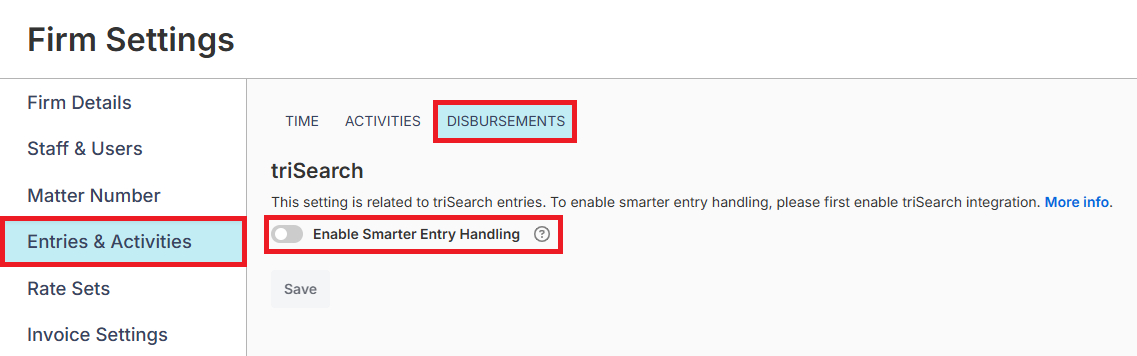
5. Type in the name of the triSearch supplier contact and select it. Alternatively, you can create a new contact for this by selecting the plus icon.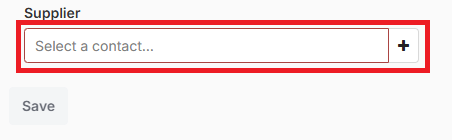
6. Select Save.
Marking multiple disbursements as paid
To mark multiple disbursements as paid:
1. Select Time/Fees from the left menu and then select the Disbursements tab.
2. On the left panel, enter the name of the supplier in the Supplier section.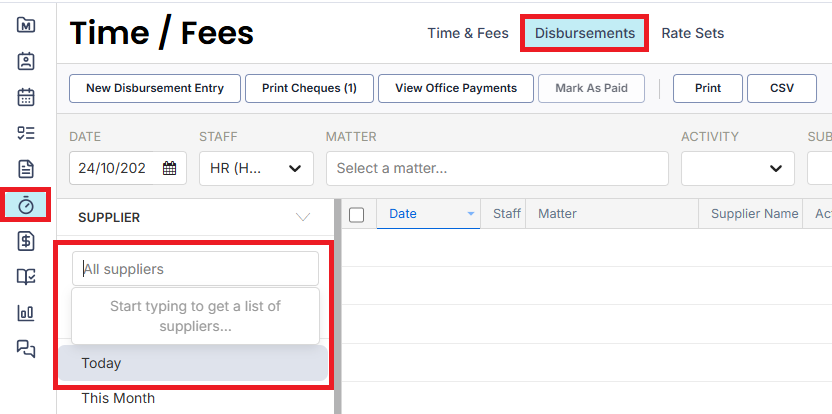
3. If needed, use the rest of the filters on the left panel to further filter for specific disbursements.
4. Tick the relevant disbursements listed on the page, then select Mark As Paid from the top bar.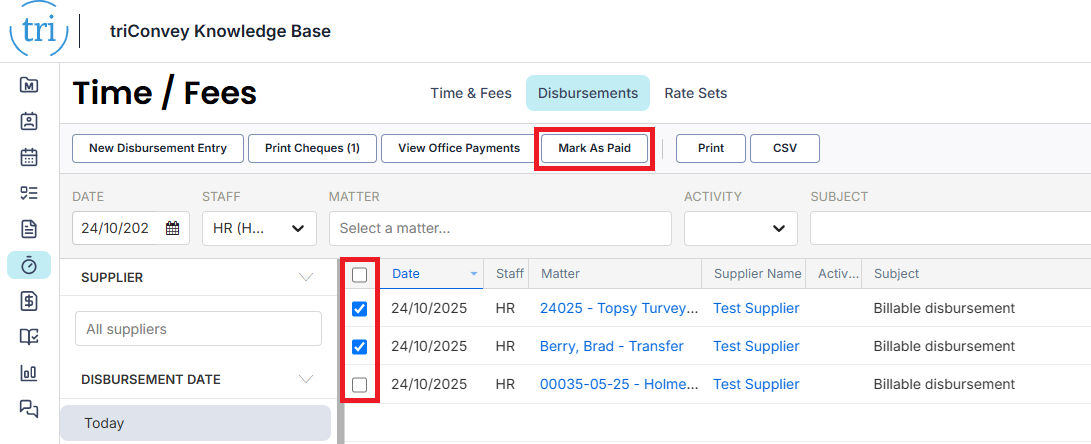
5. The New Office Payment window will open. Enter the payment method (Bank Transfer, Cheque or Direct Debit) and other relevant details.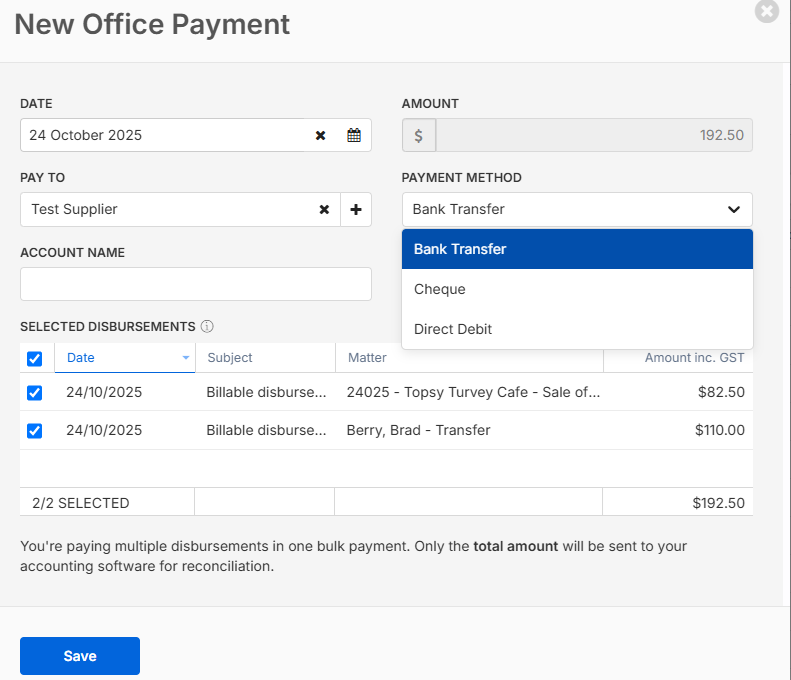
6. Select Save.
Your disbursements will then be pushed, as one bulk transaction, to Xero or MYOB.
Was this article helpful?
That’s Great!
Thank you for your feedback
Sorry! We couldn't be helpful
Thank you for your feedback
Feedback sent
We appreciate your effort and will try to fix the article