Version 9.0 includes a host of exciting upgrades to the triConvey Desktop App.
New features
Create a Purchase matter in one click from the NSW Contract of Sale If you have the triSearch integration enabled, you can now upload a NSW Contract of Sale from your computer to create a new matter. You can also create the matter from a Contract of Sale PDF attached to an email.
Upon uploading the Contract and selecting Create, triConvey will automatically populate the matter details from the Contract document.
Check out our Help Article here for further details.
Link related matters together Linking related matters is only enabled if your firm has Load on Demand. Contact your Account Manager or our Support Team for more information about Load on Demand.
You can now link related matters by selecting the related matter ion next to the matter status.
Once linked, the matters will be connected on both sides. Click on the matter name in the Related Matters window to open that matter.
Check out our Help Article here for further details.
Bug Fixes
Fixed an issue where the 'Checkboxes cannot be applied here' error message would appear when trying to modify property details on certain precedents.
Click here for instructions on how to update your software.
1 Votes
0 Comments
People who like this
Delete Comment
This post will be deleted permanently. Are you sure?
Version 9.0 includes a host of exciting upgrades to the triConvey Desktop App.
New features
If you have the triSearch integration enabled, you can now upload a NSW Contract of Sale from your computer to create a new matter. You can also create the matter from a Contract of Sale PDF attached to an email.
Upon uploading the Contract and selecting Create, triConvey will automatically populate the matter details from the Contract document.
Check out our Help Article here for further details.
Linking related matters is only enabled if your firm has Load on Demand. Contact your Account Manager or our Support Team for more information about Load on Demand.
You can now link related matters by selecting the related matter ion next to the matter status.
Once linked, the matters will be connected on both sides. Click on the matter name in the Related Matters window to open that matter.
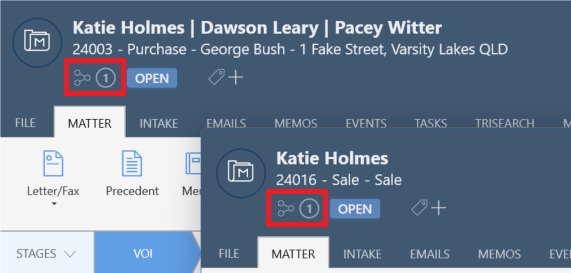
Check out our Help Article here for further details.
Bug Fixes
Click here for instructions on how to update your software.
1 Votes
0 Comments