Use credit notes to account for client overpayments or future invoices, as an alternative to issuing refunds. Credit notes are used to apply on invoices in triConvey Billing. Learn how to create an invoice.
Table of Contents
- Create a credit note
- View all credit notes
- Apply a credit note to a draft invoice
- Apply a credit note to an outstanding invoice
- Reverse a credit note
Create a credit note
There are multiple places in the triConvey Companion Site Web App where you can create a credit note:
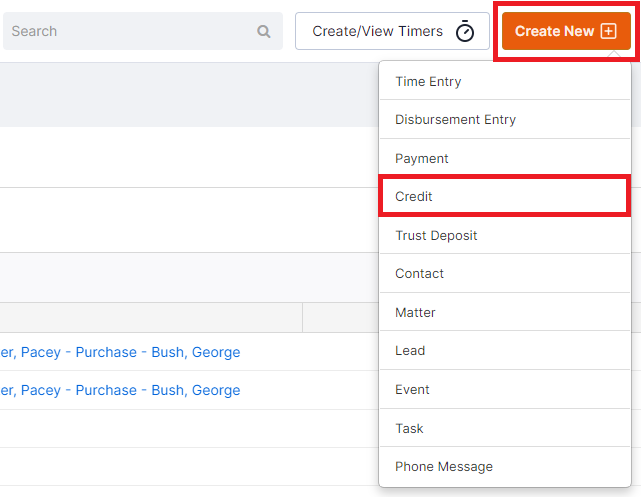

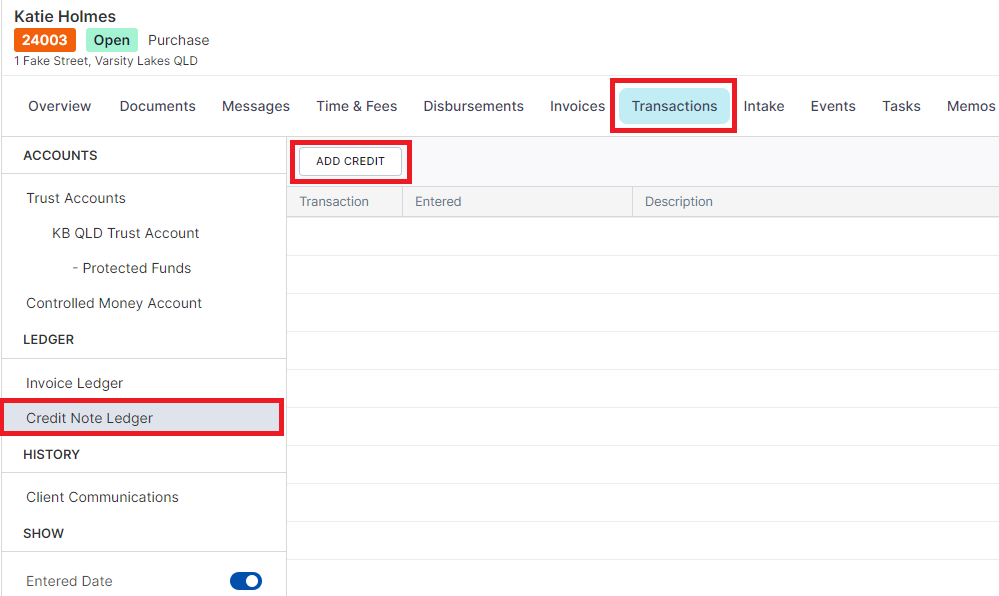
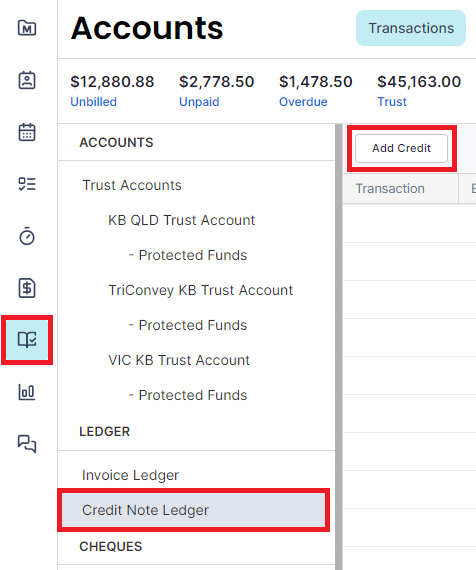
Depending on which option you selected, now enter the details of the credit note in the Add Credit box.
Once you have entered an amount, the Credit Balance field will automatically update with the running credit balance for this matter.
Select Save.
View all credit notes
The Credit Note Ledger is where you can view a list of all credit notes issued and reversed.
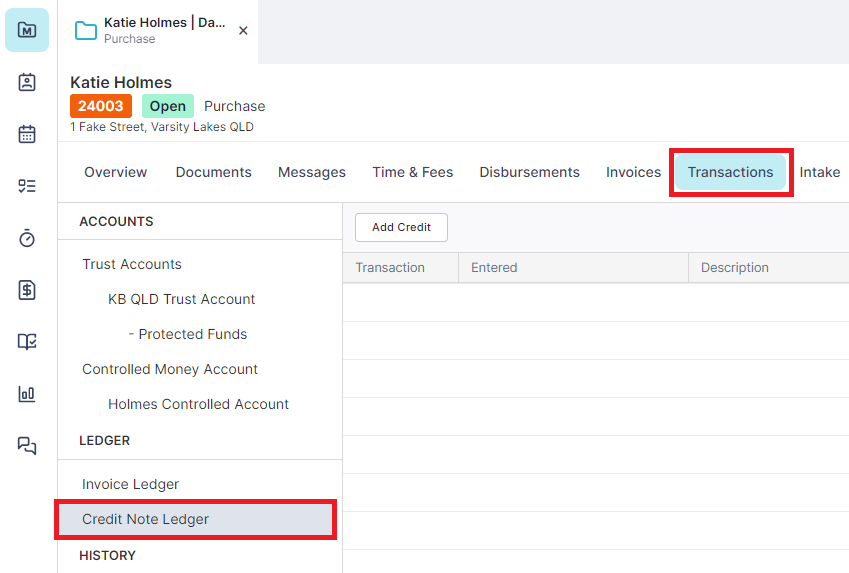
2. Select Credit Note Ledger under the Ledger heading on the left panel.
2. Select Credit Note Ledger from the left panel.
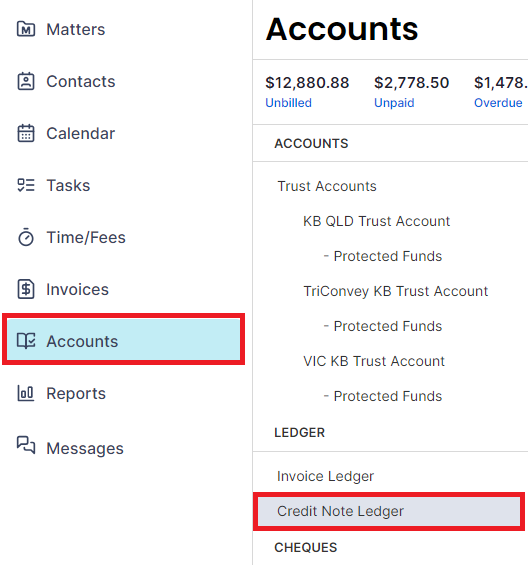
Apply a credit note to a draft invoice
1. Open the draft invoice you wish to add a credit to.
2. Select Final and then select Pay from Credit to enter the credit amount you wish to apply to the invoice.
3. Select Finalise Draft to finalise the invoice.
Apply a credit note to an outstanding invoice
1. Open the outstanding invoice from the Invoices list in the matter.
2. Select Add Payment.
3. In the Amount field, enter the credit amount you wish to apply to this invoice.
4. In the Type dropdown menu, select Credit.
5. Select Process.
Reverse a credit note
Credit notes are unable to be deleted, they can only be reversed. To reverse a credit note:
1. Open the relevant matter and select the Transactions tab.
2. Select Credit Note Ledger under the Ledger heading on the left panel.

3. Click on the credit note you wish to reverse.
4. Select Reverse at the bottom of the Credit Details window.
Was this article helpful?
That’s Great!
Thank you for your feedback
Sorry! We couldn't be helpful
Thank you for your feedback
Feedback sent
We appreciate your effort and will try to fix the article