triConvey's time and billing features allow your firm to bill for activities easily and accurately.
Setting this up will help you gain access to the following features in the triConvey Desktop App and the triConvey Companion Site Web App:
Table of Contents
Activate time and disbursements
1. Select the gear icon from the top right corner of the triConvey Desktop App.
2. Select Time & Billing.
3. Select Enable integration of Time & Disbursements.
Time and activity settings
In the Time & Billing section, the Time & Activities tab contains several settings you should configure.
Use the drop-down menu to indicate whether units in time/fee/disbursement entries should represent either 1-minute, 6-minute or 15-minute increments.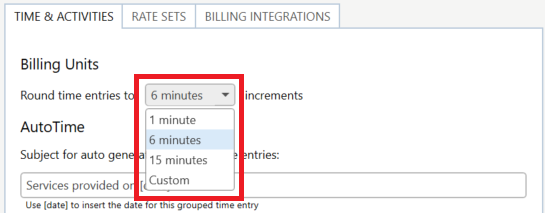
In the example below, when entering a time/fee entry for a matter, 10 units are calculated as 1:00 hour, as billing units are set to 6 minute increments (6 minutes x 10 units = 60 minutes).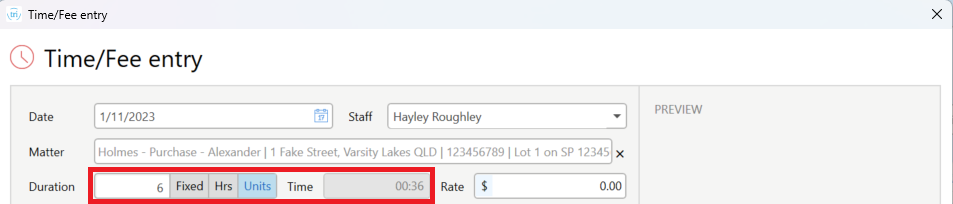
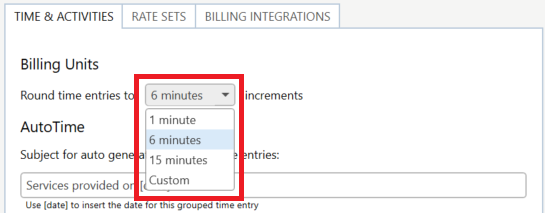
In the example below, when entering a time/fee entry for a matter, 10 units are calculated as 1:00 hour, as billing units are set to 6 minute increments (6 minutes x 10 units = 60 minutes).
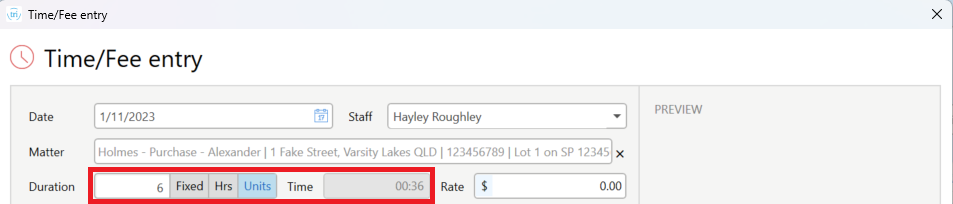
Once you've set up AutoTime, any grouped time entries generated from activities will contain a general subject line. You can change what the subject line says by typing over the AutoTime field.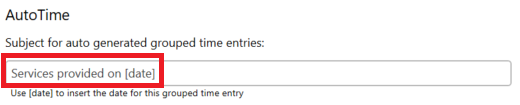
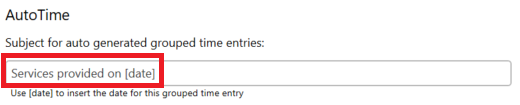
When the amount billed in a matter is close to the fee/estimate outlined in the matter, you will receive a message in Messages warning you about this.
In this section, ensure the GST rate is set to 10% and if your firm is registered for GST, ensure the checkbox is ticked.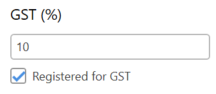
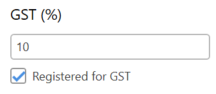
In this section, you can set up activity codes for time/fee/disbursement entries. Activity codes are pre-filled entries that allow you to save time manually entering data for each line item. Learn more about setting up activity codes.
Was this article helpful?
That’s Great!
Thank you for your feedback
Sorry! We couldn't be helpful
Thank you for your feedback
Feedback sent
We appreciate your effort and will try to fix the article