Learn how to use Archie to draft correspondence.
Table of Contents
- Getting Started
- Using Archie for drafting
- Expectations and limitations with Archie for drafting
- triConvey AI disclaimer
Getting Started
Currently, Archie can compose emails, letters, clauses and legal documents seamlessly integrated with Outlook and Word. We are working on expanding Archie's drafting capabilities in the future.
Using Archie for drafting
Archie can streamline client communications by drafting emails, keeping clients updated and composing formal letters effortlessly. Just give clear instructions and Archie will handle the rest.
If you're not happy with the response, prompt Archie again for a different tone or format. You can always edit Archie's response, saving you time starting from scratch.
1. Open a matter from either the triConvey Desktop App or the triConvey Companion Site Web App and select the Archie tab.
Desktop App
Web App
2. Select the Quill icon and choose the type of document to draft.
- If drafting an email or letter, select the party in the drop-down list. Contacts listed in the Matter Info, plus staff working on this matter (i.e. Person Responsible, Person Assisting) can be selected from this drop-down menu.

- If drafting a clause, document or memo ensure the respective button is selected.

3. Enter your prompt or instructions into the text box, then click on the arrow icon (or press Enter on your keyboard).
4. Archie will generate a draft, denoted in a light blue box.
5. Scroll to the bottom of the response for further actions:
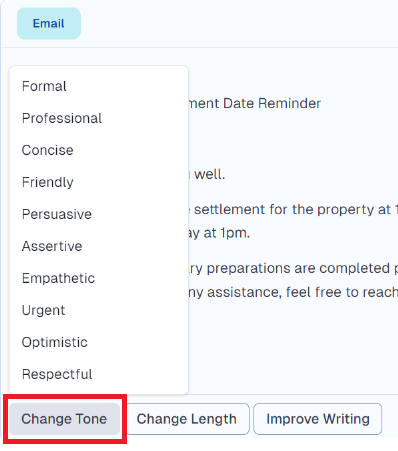
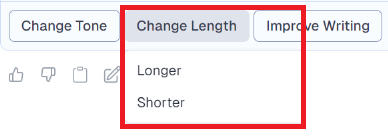
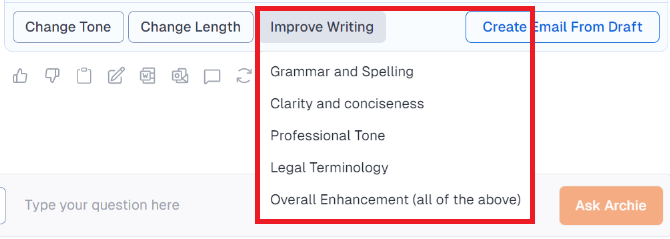
6. Under the draft, you can also:
- Give us feedback about the response with a thumbs-up or thumbs-down. This will help refine the quality of Archie's responses in real-time.
- Copy the response to your clipboard so you can paste it elsewhere on your computer.
- Save the response as a memo to your matter.
- Open the response in Microsoft Word (handy for drafting documents).
- Open the response in Microsoft Outlook (handy for drafting emails).
- Send the response as a Client Portal message.
- Regenerate response.

7. Select Create Email From Draft or Create Letter from Draft.
- If you select Create Letter From Draft, you can confirm the letter recipients and letterhead before opening it in Word.

8. Proceed to send the letter or email to the recipient from Word or Outlook.
Tip: Any emails and letters sent will be saved to the matter.
Expectations and limitations with Archie for drafting
Archie can:
- Draft correspondence such as emails, letters and messages.
- Change the tone of voice for correspondence.
- Draft legal documents such as clauses and contracts.
- Draft in your voice and tone if you upload a sample of your writing as a Knowledge Source.
Archie cannot:
- Provide accurate information regarding case law and legislation out of the box. However you can upload relevant resources as Knowledge Sources to help it gain context.
- Draft text unrelated to the matter, such as a blog announcing your firm’s expansion to another city.
- Translate or write in another language.
triConvey AI disclaimer
Like many AI software programs, Archie is a powerful tool that saves time and effort. However, while an answer may sound correct and read well, it may not be correct.
Archie is a matter assistant, not a legal assistant. Do not expect Archie to answer questions about legislation or case law in an accurate manner.
It is incredibly important to Trust, but verify. Always read responses from Archie carefully to ensure that they are accurate.
We recommend verifying Archie's responses by checking the links to supporting documents provided at the bottom of the responses, if applicable.
Was this article helpful?
That’s Great!
Thank you for your feedback
Sorry! We couldn't be helpful
Thank you for your feedback
Feedback sent
We appreciate your effort and will try to fix the article